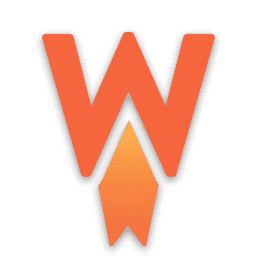Do you know that if your website takes more than 3 seconds to load, you may lose up to 50% of your potential visitors?
No one likes a slow website, me too.
Speed is vital for websites, and now it’s a ranking factor, too. As per the latest update, Core Web Vitals are an essential ranking factor. Your blog will lose its SERP ranking if it is not fast enough.
But how do we improve our website speed?
We all know that having good hosting and a good theme can speed up our websites. But is that enough?
The answer is NO. You need a cache mechanism to achieve a good website speed.
That is why we are here reviewing one of the best WordPress cache plugins, WP Rocket.
In this WP Rocket review, we will discuss various features and explain the best settings for achieving the optimum speed. So, let’s get into it.
But before we get into the WP Rocket review, we need to know what caching is for websites and how it works.
I know most of you may already know enough about it, but a bit of refreshment is not bad. What do you say?
Table of Contents
What Is Web Cache?
Caching is a method of storing data in a computing environment. Depending on where the data is stored, it can be accessed online or offline later.
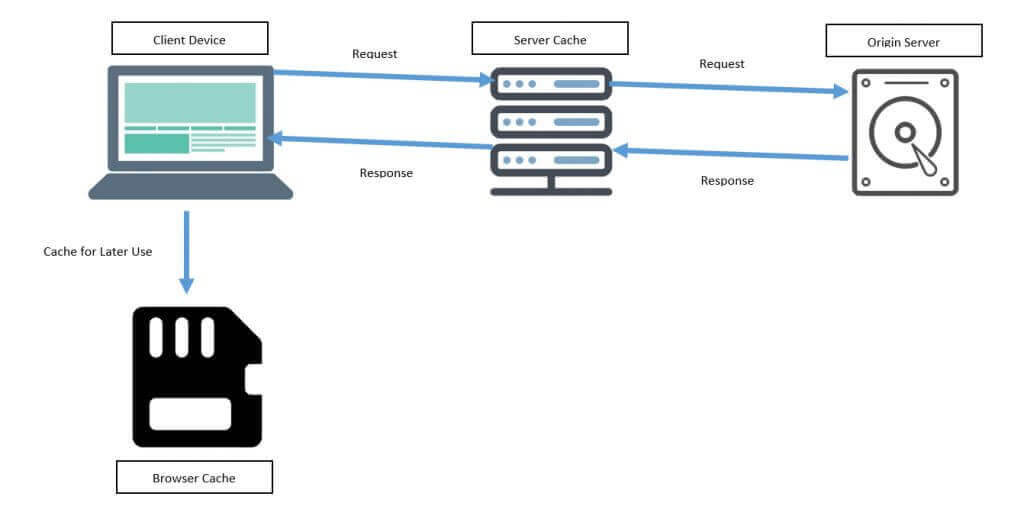
When visitors visit your website, all files are fetched from the origin server. Depending on how you set the cache mechanism, those files are then stored either in browser or server-side cache memory.
How long those files will be stored depends on the time set for the expiry of HTTP headers.
Next time, when the same visitor visits the same page, files are fetched from the cache memory instead of the origin server.
That is why your website content will load very fast when fetching data from the cache, as there is less load on the origin server.
Cache helps your website load quickly for repeated visitors. But if you want to improve the website speed for first-time visitors, you need better hosting and themes.
Types Of Cache
There are two types of Cache.
- Server Cache
- Browser Cache
Server Cache vs. browser cache
The server cache and browser cache are entirely different.
The server cache stores files in the server memory, whereas the browser cache stores files in the user’s computer memory.
When visitors visit your website for the first time, data will be served from the origin server.
Next time, when the visitor visits the same webpage, the date will be served by the server cache instead of the origin server. NGNIX Reverse Proxy and Varnish are the two most popular server cache software.
On the other hand, if you implement a browser cache using a cache plugin, the data will be stored in the browser cache and served from the browser cache for repeated visitors.
The server cache and browser cache complement each other. You need both to get good website speed.
WP Rocket Overview
A couple of WordPress enthusiasts developed WP Rocket in 2013 after they were frustrated with their websites’ loading speeds.
WP Rocket has more than 1.5 million websites and close to 200K happy customers.
WP Rocket is a premium-only plugin with no trial version or free version. Still, they were able to reach the top.
This is hard because free plugins like WP Total Cache and WP Super Cache dominated the WordPress plugin market.
As WP Rocket could beat those free contenders, this plugin must have something that we should explore.
WP Rocket In Action
I used WP Super Cache and Autoptimize for over a year before I moved to WP Rocket, and you can easily see the difference. My site loads much faster than before, and the pages are lightweight.
You will notice that WP Rocket shows at least a 50% speed improvement in all the testing tools.
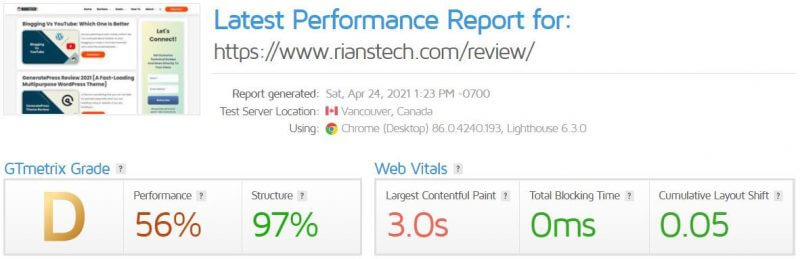
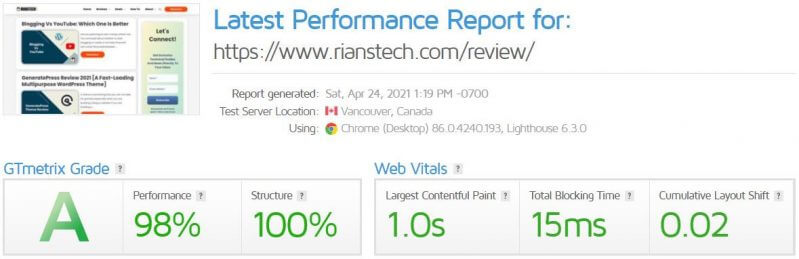
| GTMetrix | Before | After | Improvement |
|---|---|---|---|
| Performance | 56% | 98% | 75% |
| Structure | 97% | 100% | 3% |
| Paint Time | 3s | 1s | 66% |
| Layout Shift | .05 | .02 | 60% |
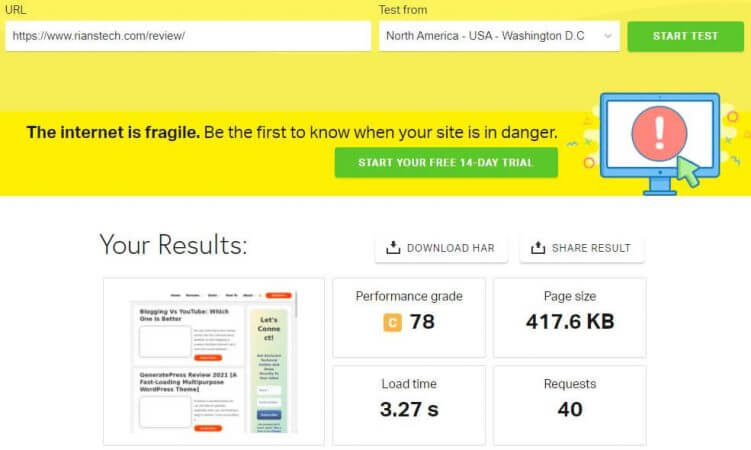
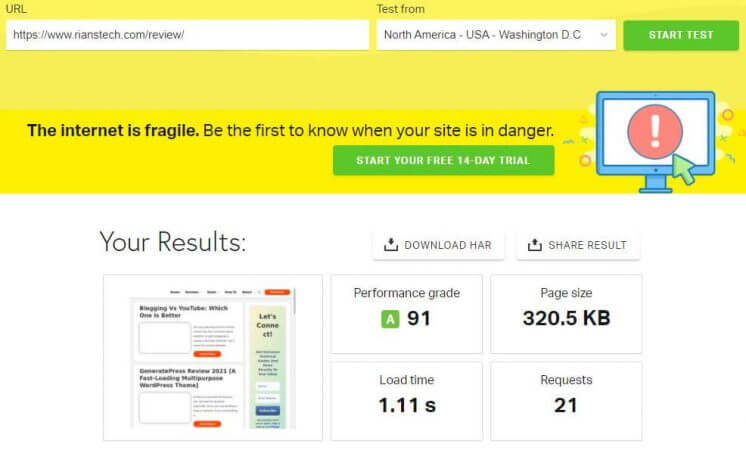
| Pingdom Tools | Before | After | Improvement |
|---|---|---|---|
| Performance | 78 | 91 | 16% |
| Page Size | 417 KB | 320 KB | 23% |
| Load Time | 3.27s | 1.1s | 66% |
| HTTP Request | 40 | 21 | 47% |
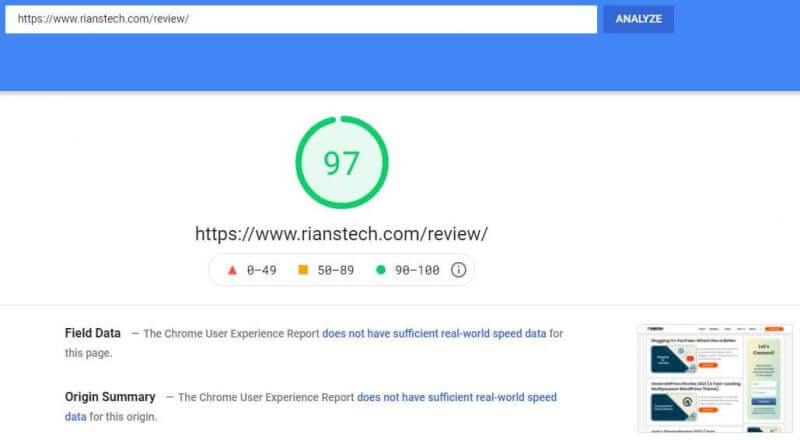
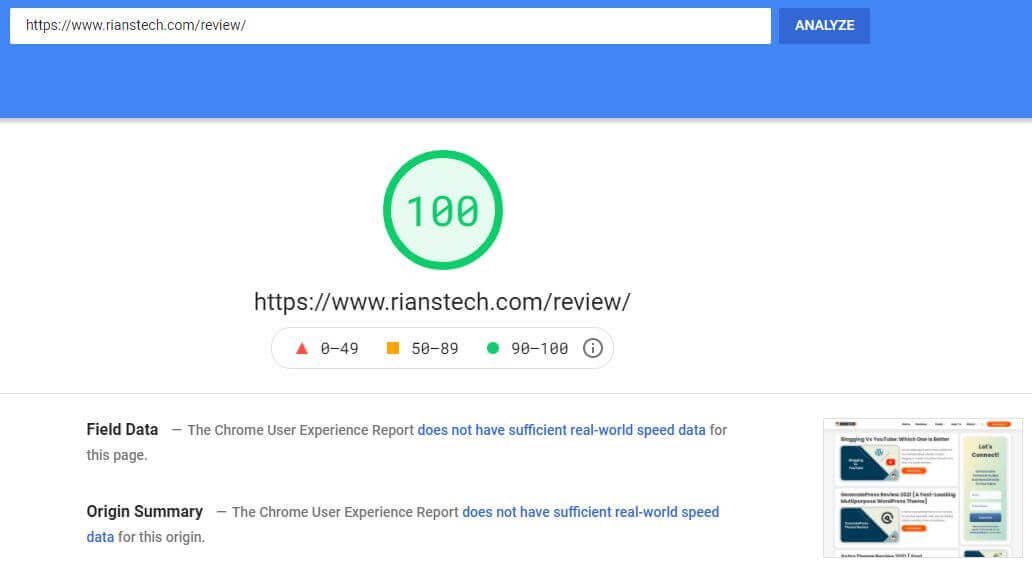
WP Rocket Features And Best Settings
In this section of the article, we will discuss various features and the best settings of WP Rocket.
The images shown have the best possible settings to achieve the best speed. You can play around with those settings to see how they suit your requirements.
1. Page Caching
We have already discussed what caching is and how it works. Caching is one of WP Rocket’s basic tasks.
As soon as you install the plugin and activate the caching function, your speed will drastically increase.
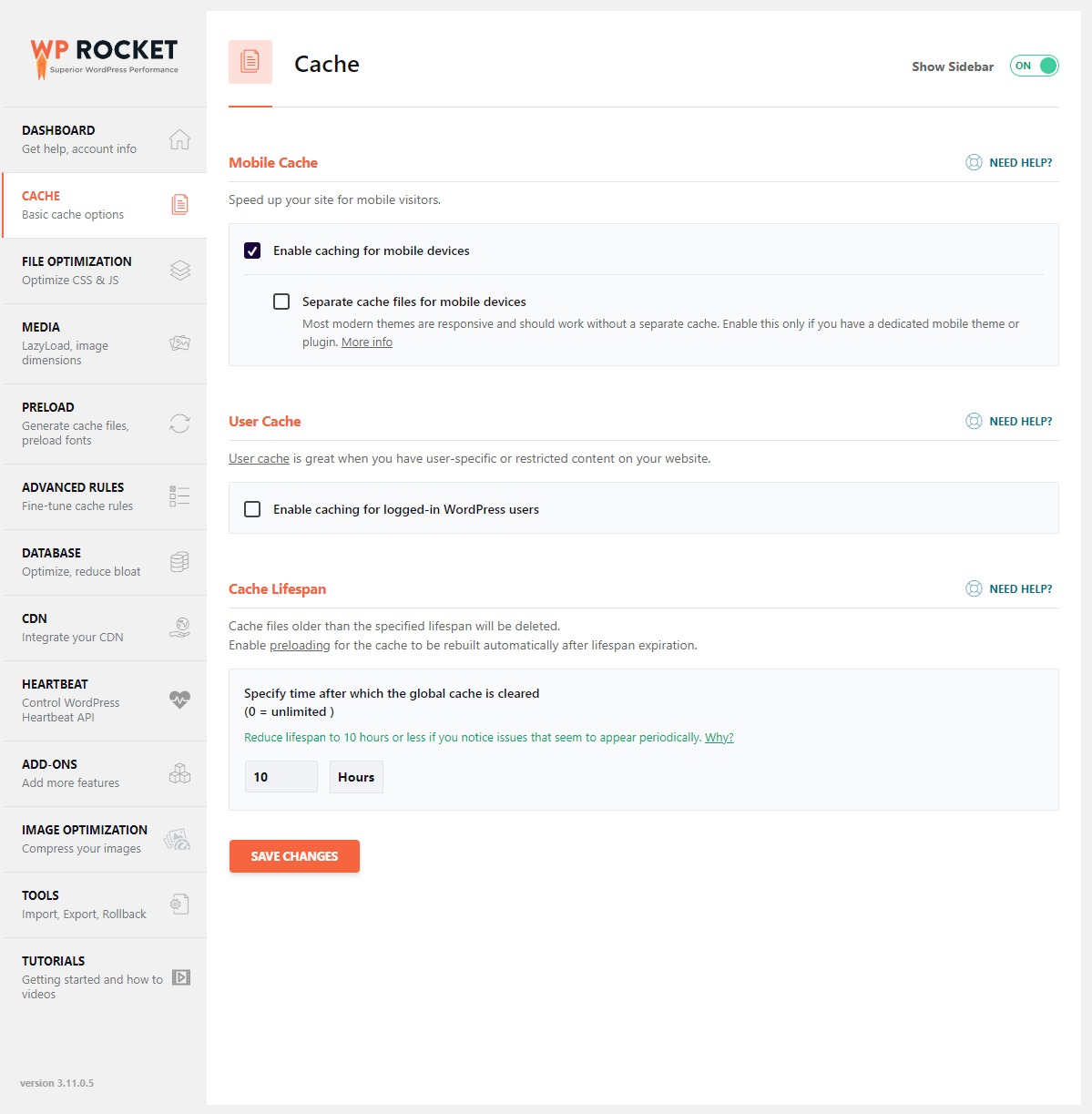
You can enable a separate cache for mobile devices, choose the cache lifespan, and exclude some URLs from caching.
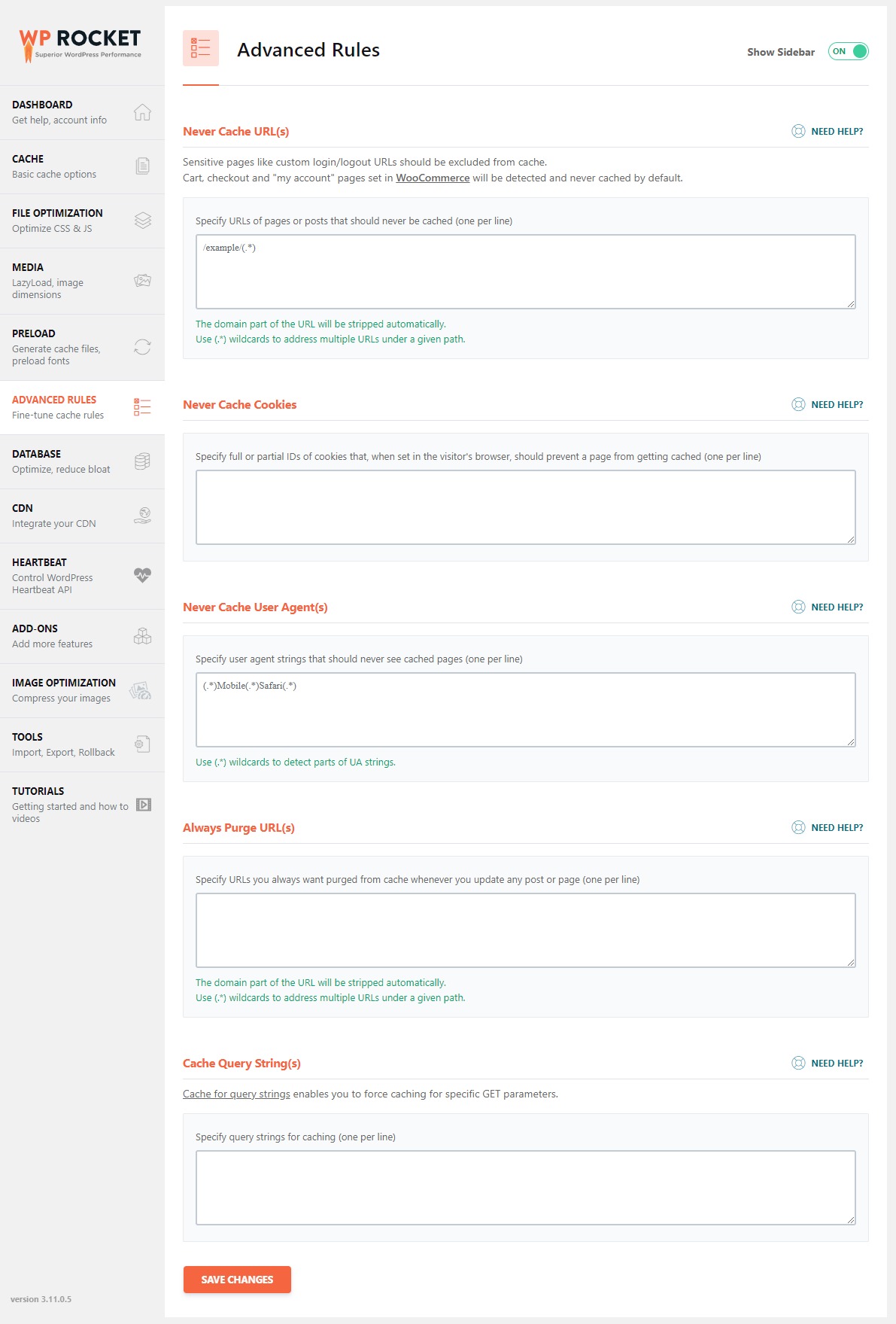
2. Cache Preloading
As the name suggests, cache preloading means the cache files will be preloaded in your browser so that when the user visits the page, they get a quick response.
Cache preloading in WP Rocket loads all links available on the home page first, followed by all links in the sitemap.
WP Rocket supports site links generated by most SEO plugins like Yoast, Rank Math, etc.
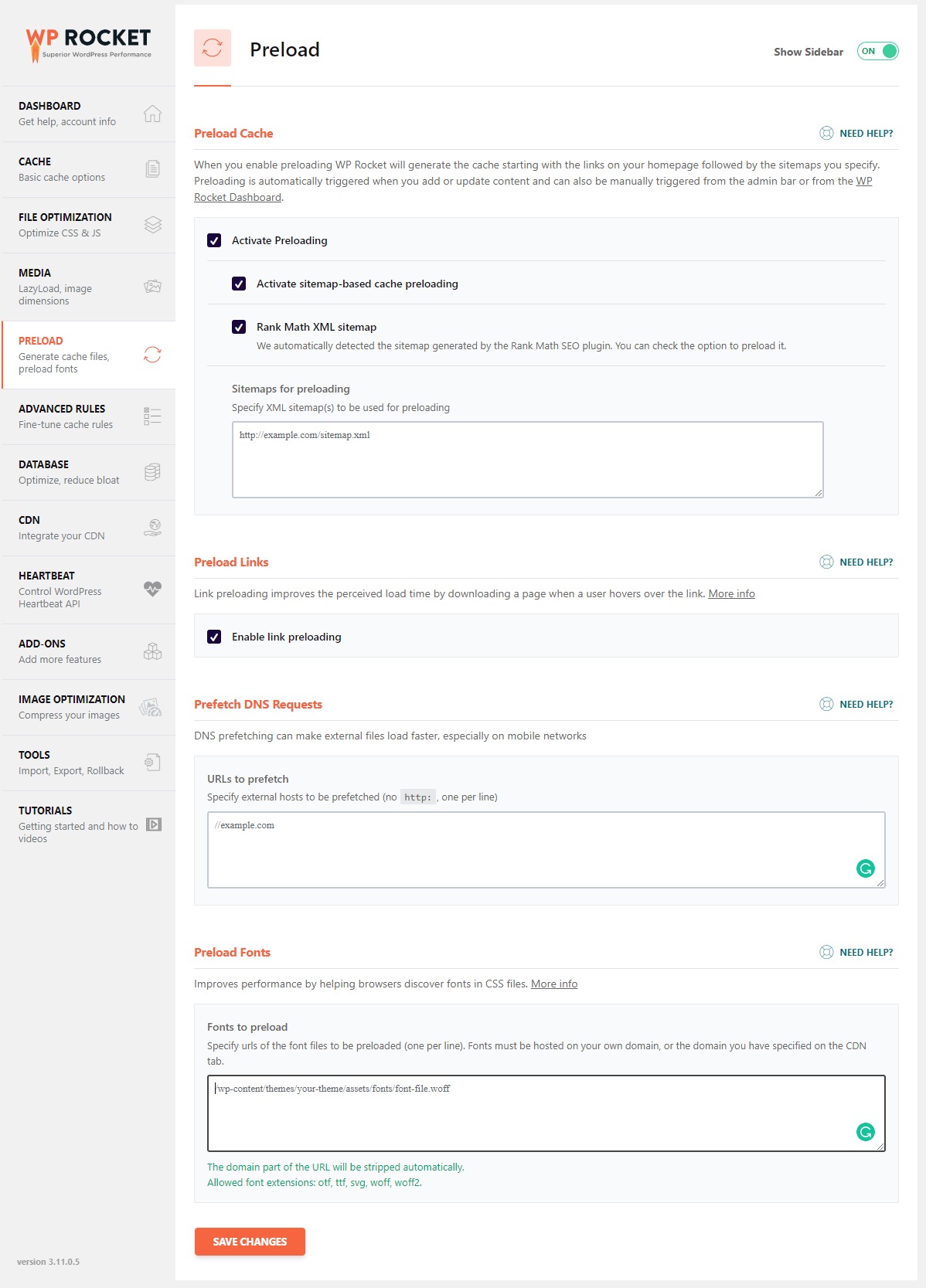
Cache preloading will come into action in the following scenario.
- When the cache lifespan is over
- When you update the content of your blog
- When you first install WP Rocket and activate cache preloading
- When you manually clean the cache from the WP Rocket admin bar
Do you know that WP Rocket also preloads fonts? Under the preload font section, if you give the font URL, WP Rocket will preload those font files so that the page loads very fast.
3. File Optimization
File optimization reduces the file size, which means the file loads faster. WP Rocket can optimize CSS files and Javascript files.
It can minify those files and even combine them into a single file to reduce the number of HTTP requests.
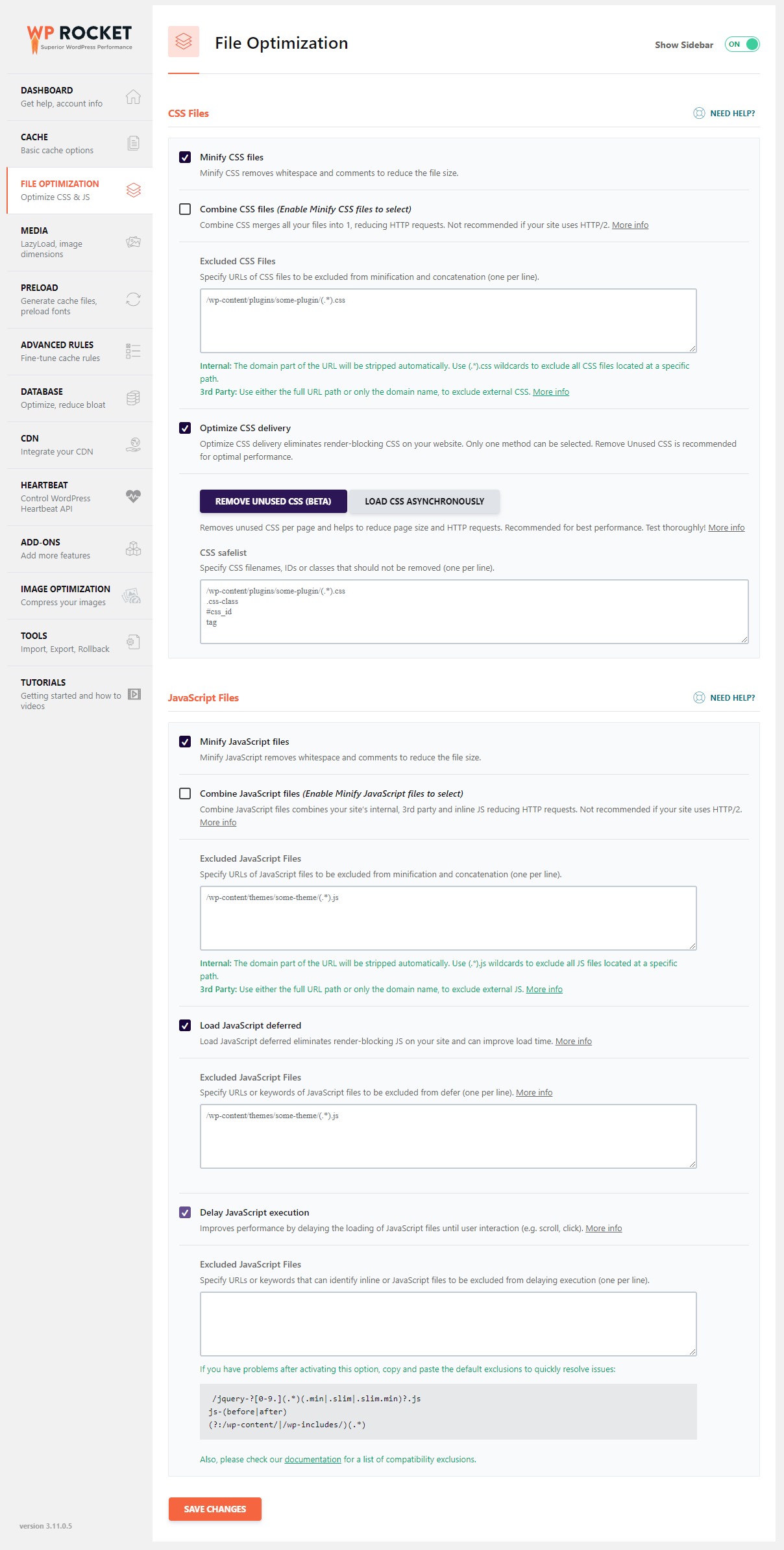
Following are the optimization tasks that WP Rocket is capable of doing.
- Minify CSS files
- Combine CSS files
- Optimize CSS Delivery
- Minify Javascript files
- Combine Javascript files
- Delay javascript execution
- Load javascript deferred
CSS File Optimization
Minify CSS files by removing unnecessary characters, spacing, and other junk elements from the source code and making the CSS file lightweight.
After minification, multiple CSS files are combined into a single file to reduce the HTTP requests.
In addition, WP Rocket also ensures that none of the CSS files cause render-blocking using optimized CSS delivery.
You can exclude specific CSS files from the minification process if you wish.
Javascript File Optimization
Similar to CSS files, Javascript files are also minified and combined by WP Rocket to improve the speed.
You can also defer Javascript files that may cause render-blocking and exclude them from minification, similar to CSS files.
4. Media Optimization
Images are the most resource-hungry elements of any website. Optimizing images is required to achieve a good loading speed.
Please note that if you use any other image optimization plugin, don’t check the option ” Enable for images.”
Unfortunately, WP Rocket does not come with hardcore image optimization features like reducing the image file size or loading images through CDN; however, it has some helpful image optimization features, which we have explained below.
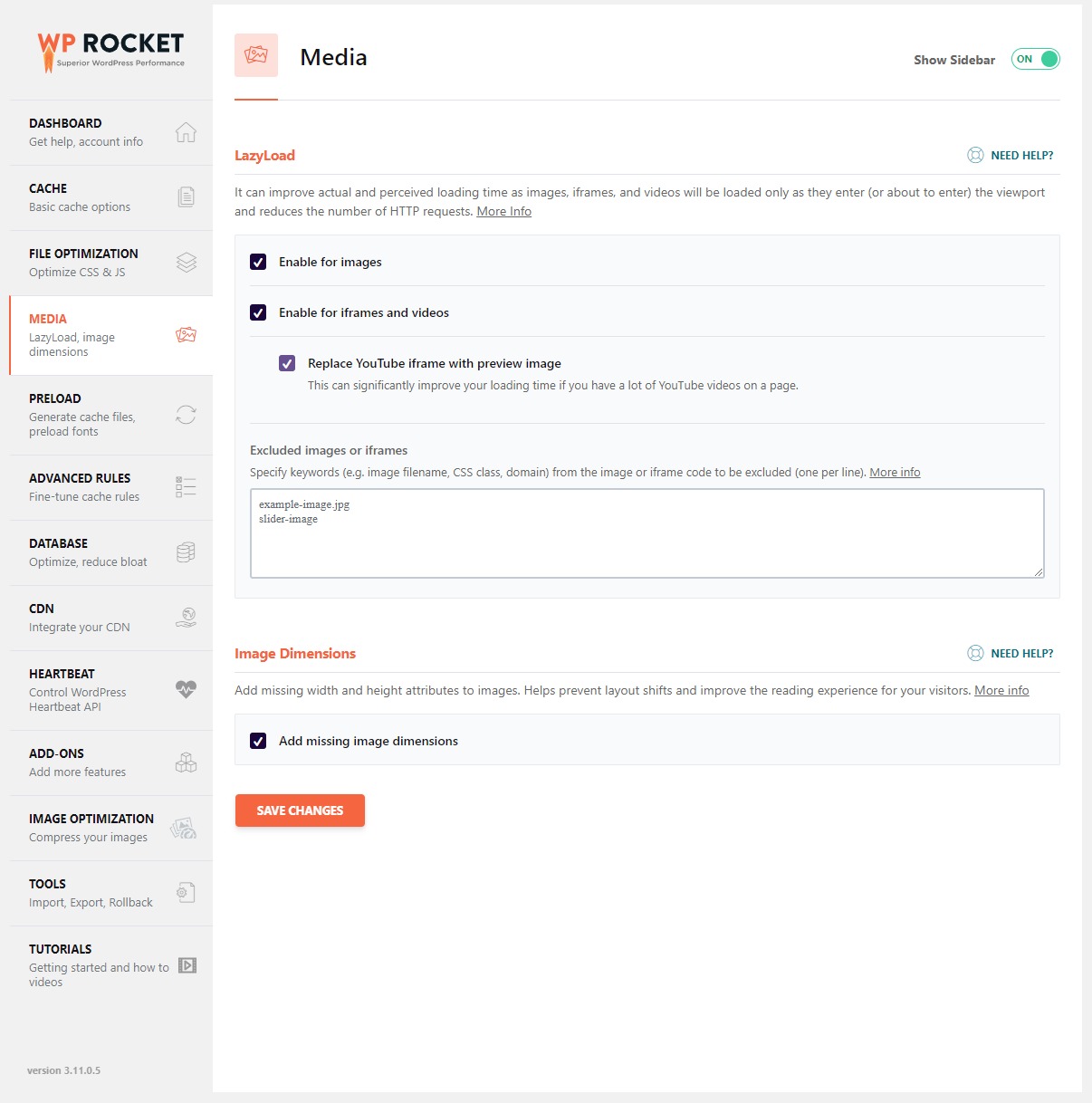
To optimize your images, you need to buy a separate plugin called ” Imagify.“ Imagify is developed by the same company that developed the WP rocket.
- Lazy Load for images
- Lazy load for iFrames and Videos
- Automatically add missing image dimensions
- WebP Caching
Enabling ” Lazy Load For Images ” is no longer required, as WordPress has this feature by default. It loads only those images in the viewpoint. When you scroll down, other images are loaded as the viewpoint changes.
For example, if a page has 10 images and you access that page on a screen capable of showing only 5 images, then only 5 images will be loaded at any given point in time.
Lazy loading for iFrame and videos is a good feature, especially if you embed YouTube videos.
Instead of loading the complete video, it just converts the thumbnail into a static image and lazy loads it.
Do you know that WP Rocket can add image dimensions automatically? This is an essential feature; you do not need to control image sizes using any CSS code.
WP Rocket can also cache WebP files if you are generating WebP files using any compatible plugins like Imagify or ShortPixel
5. Database Optimization
WP Rocket does not have any advanced database optimization features, but it can perform basic database optimization tasks.
Although you may not see a drastic speed improvement, it will reduce the database file size.
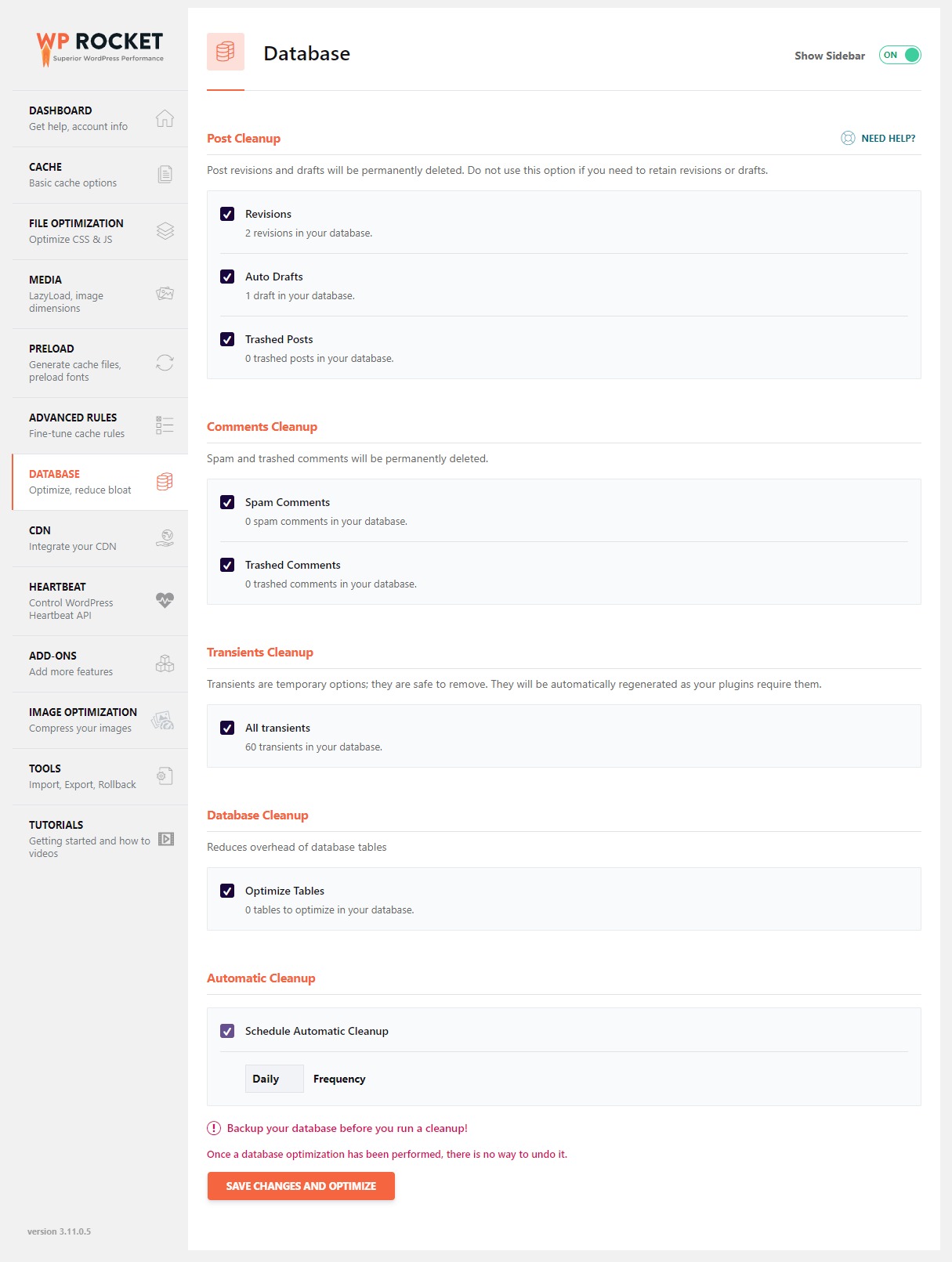
The following database optimization features are available in the WP Rocket plugin.
- Deleting auto-draft posts
- Deleting trash posts
- Cleaning expired transients
- Cleaning all transients
- Optimize tables
- Automatically scheduled database cleanup
Out of all those basic features, one that I like most is the automatically scheduled database cleanup. This option will clean your database automatically at the time interval you set.
6. GZIP Compression
Another amazing feature of the WP Rocket Cache Plugin is GZIP Compression. It is one of the most popular online lossless data compression methods.
If your site has bulky HTML Pages, CSS style sheets, and scripts, there is no need to worry, as the GZIP compression feature in WP Rocket will compress the file size before delivering it to visitors. Reduced file size means faster load time.
If you use an Apache server, WP Rocket will automatically add Gzip compression rules in your .htaccess file using the mod_deflate module. There are no separate settings for this in the dashboard.
Ensure you have writing access to the .htaccess file and the module mod_deflate is installed on your server.
You must raise a support ticket to get the Gzip compression rules codes if you use NGINX or Lite Speed cache.
Here is a sample .htaccess file with Gzip compression rules added.
# Gzip compression
<IfModule mod_deflate.c>
# Active compression
SetOutputFilter DEFLATE
# Force deflate for mangled headers
<IfModule mod_setenvif.c>
<IfModule mod_headers.c>
SetEnvIfNoCase ^(Accept-EncodXng|X-cept-Encoding|X{15}|~{15}|-{15})$ ^((gzip|deflate)\s*,?\s*)+|[X~-]{4,13}$ HAVE_Accept-Encoding
RequestHeader append Accept-Encoding "gzip,deflate" env=HAVE_Accept-Encoding
# Don’t compress images and other uncompressible content
SetEnvIfNoCase Request_URI \
\.(?:gif|jpe?g|png|rar|zip|exe|flv|mov|wma|mp3|avi|swf|mp?g|mp4|webm|webp|pdf)$ no-gzip dont-vary
</IfModule>
</IfModule>
# Compress all output labeled with one of the following MIME-types
<IfModule mod_filter.c>
AddOutputFilterByType DEFLATE application/atom+xml \
application/javascript \
application/json \
application/rss+xml \
application/vnd.ms-fontobject \
application/x-font-ttf \
application/xhtml+xml \
application/xml \
font/opentype \
image/svg+xml \
image/x-icon \
text/css \
text/html \
text/plain \
text/x-component \
text/xml
</IfModule>
<IfModule mod_headers.c>
Header append Vary: Accept-Encoding
</IfModule>
</IfModule>
<IfModule mod_mime.c>
AddType text/html .html_gzip
AddEncoding gzip .html_gzip
</IfModule>
<IfModule mod_setenvif.c>
SetEnvIfNoCase Request_URI \.html_gzip$ no-gzip
</IfModule>7. CDN Integration
CDN means content delivery network. CDN delivers content from the closest possible server. Thus, the latency is low, and the page loads much faster than loading the same page from the origin server.
WP Rocket integrates all the CDN services available on the market. The only thing you need is the CDN CNAME value, and that’s it. CDN integration complements WP Rocket capabilities as you will see improvement in speed after you integrate CDN with WP Rocket.
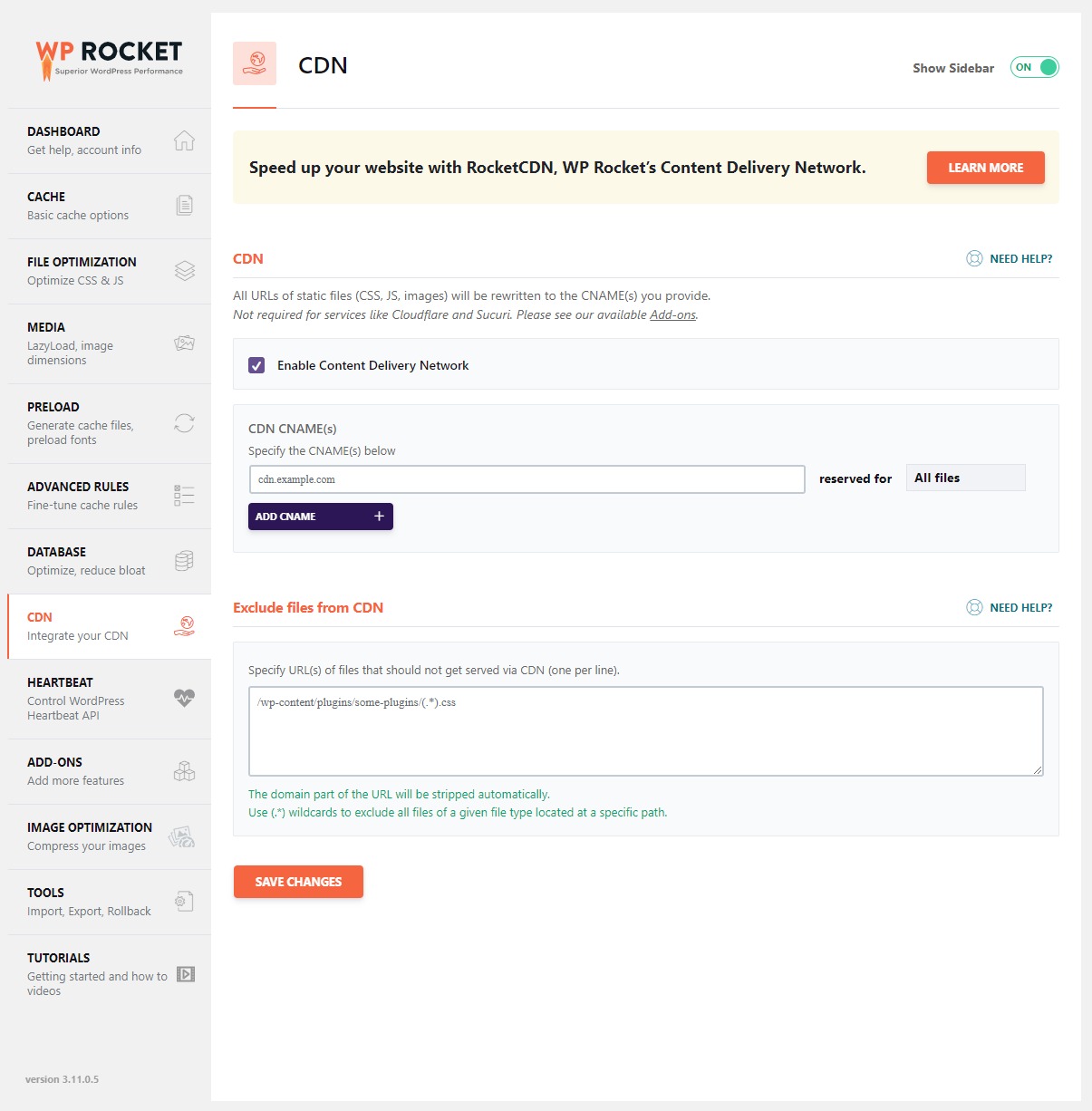
WP Rocket also has the option to integrate with Cloudflare. To do so, you just need the API keys from the Cloudflare account and the zone ID.
Once integrated, you can control various Cloudflare settings from the WP Rocket dashboard. You can clear the Cloudflare cache from WP Rocket. Is not that great?
To access Cloudflare integration, you need to head over to Cloudflare Dashboard-> Add Ons-> Cloudflare
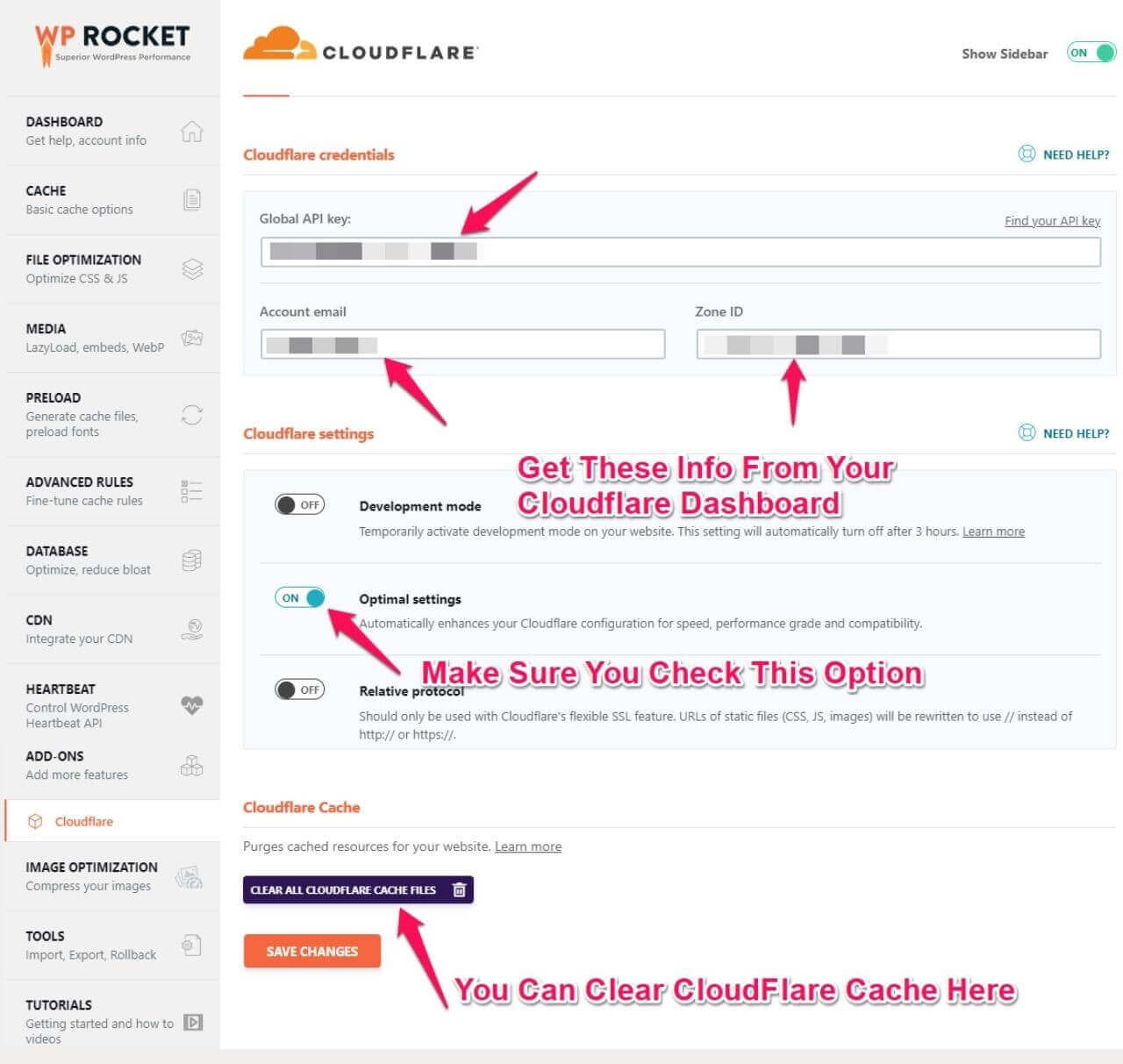
8. WP heartbeat Control
As the name suggests, Heartbeat API is a communication protocol between the web browser and the web server.
It uses AJAX calls to communicate. If so many plugins use heartbeat API, many AJAX calls will be made to the web server. This, in turn, slows down the website’s loading speed.
WP Rocket has a dedicated option to control the frequency at which API calls are made through the heartbeat API. If you select the ” Control Heartbeat” option, API calls will be made every 2 minutes instead of 1 minute.
If you disable the heartbeat function, no API calls will be made, and your website’s loading speed may improve.
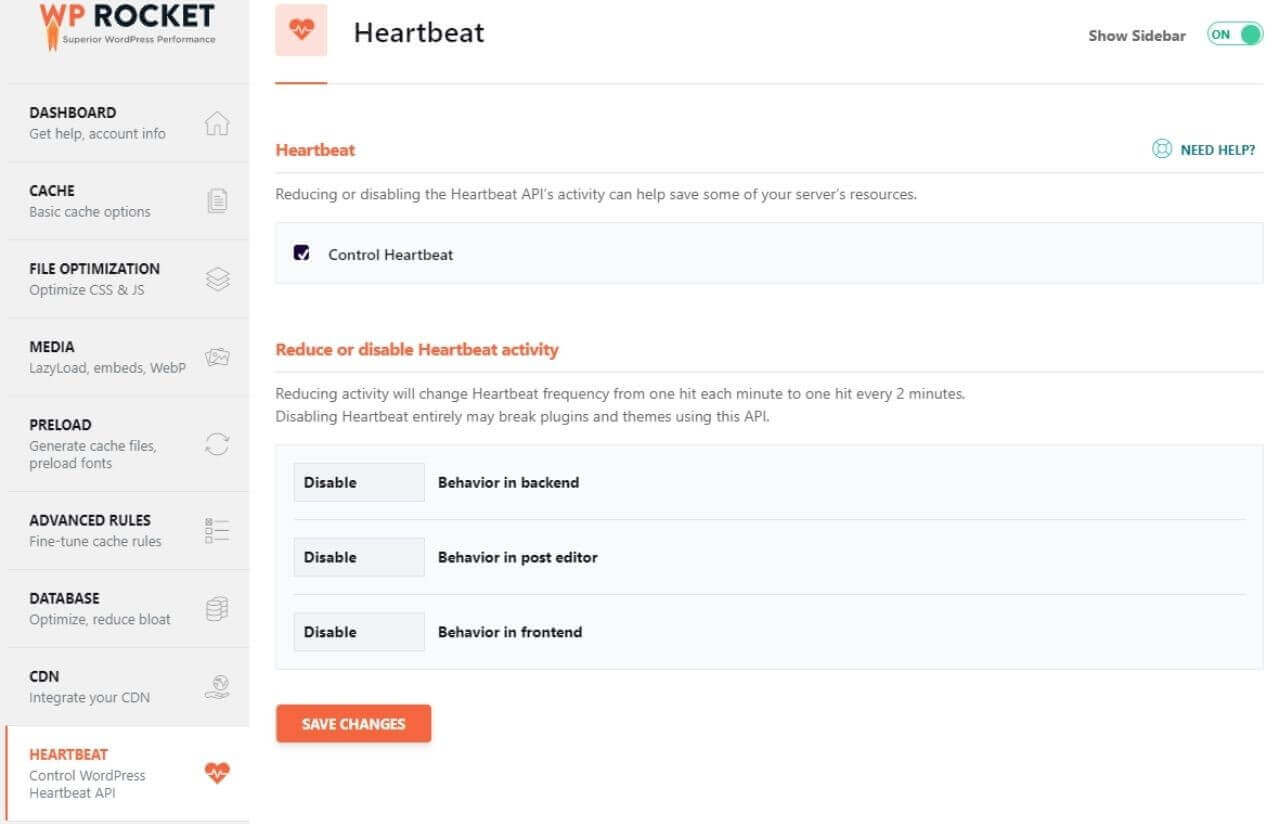
9. Support For Varnish And Sucuri
If your web host uses an Apache web server and Varnish cache, WP Rocket can integrate with Varnish and clear the Varnish cache whenever required from the WP Rocket dashboard.
If you use the Sucuri WordPress plugin, WP Rocket can easily integrate with it and clean the cache if needed.
To access both options, you need to go to WP Rocket Dashboard -> Add Ons
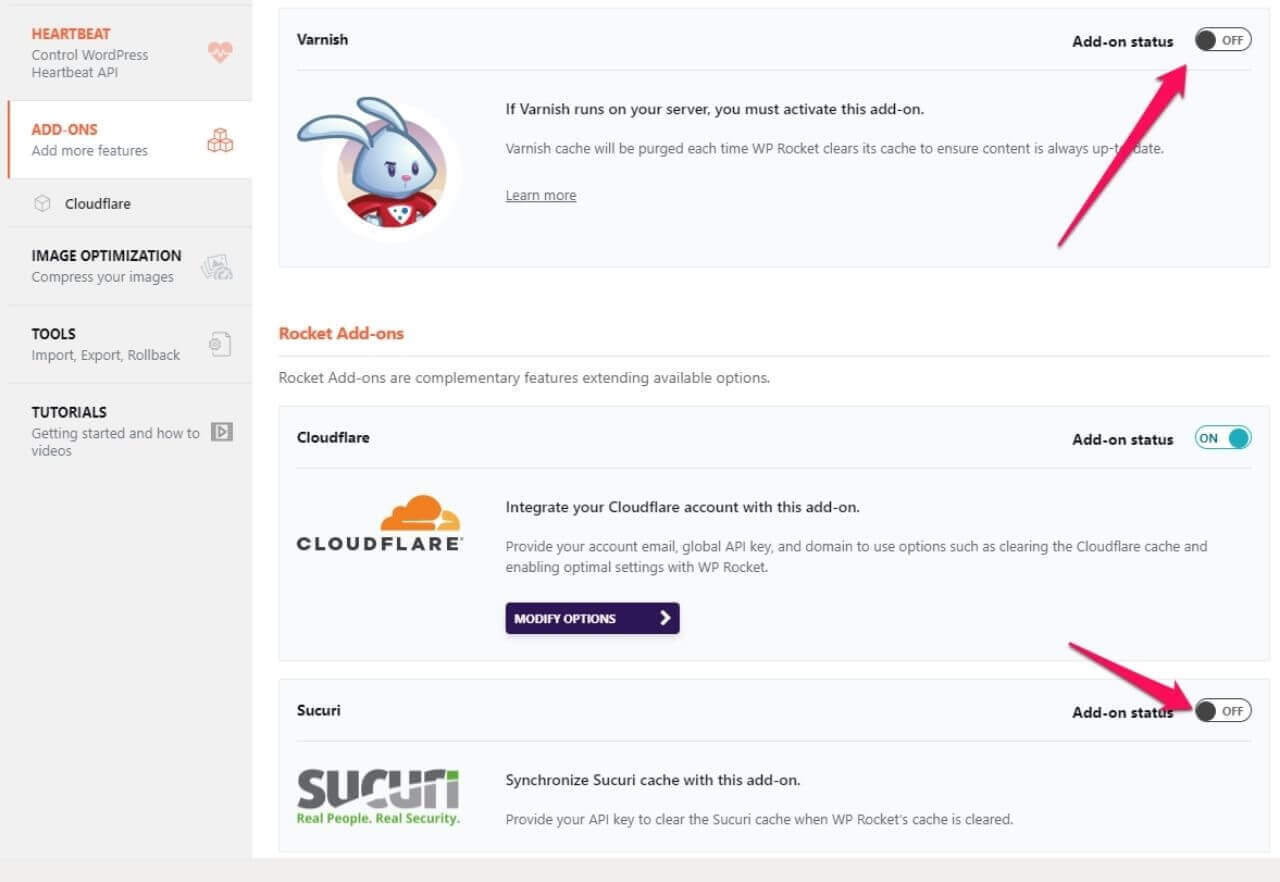
How To Install WP Rocket
The installation of WP Rocket is the same as that of any other plugin. First of all, you need to buy the plugin. Once you buy the plugin, download it after logging in to the WP Rocket account.
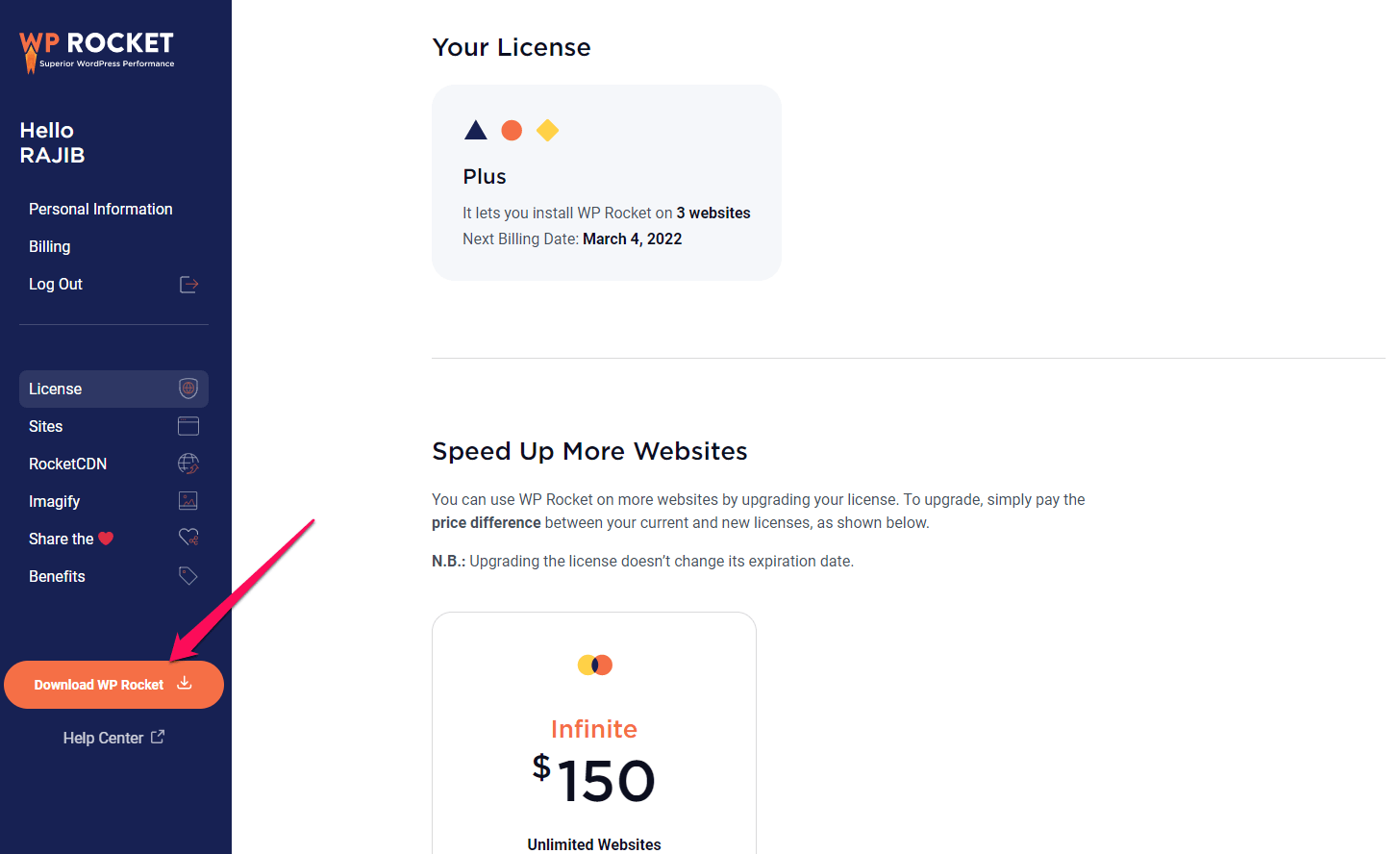
Now log into your WordPress dashboard and upload the plugin by going to Plugin-> Add New. Install and activate the plugin. That’s it.
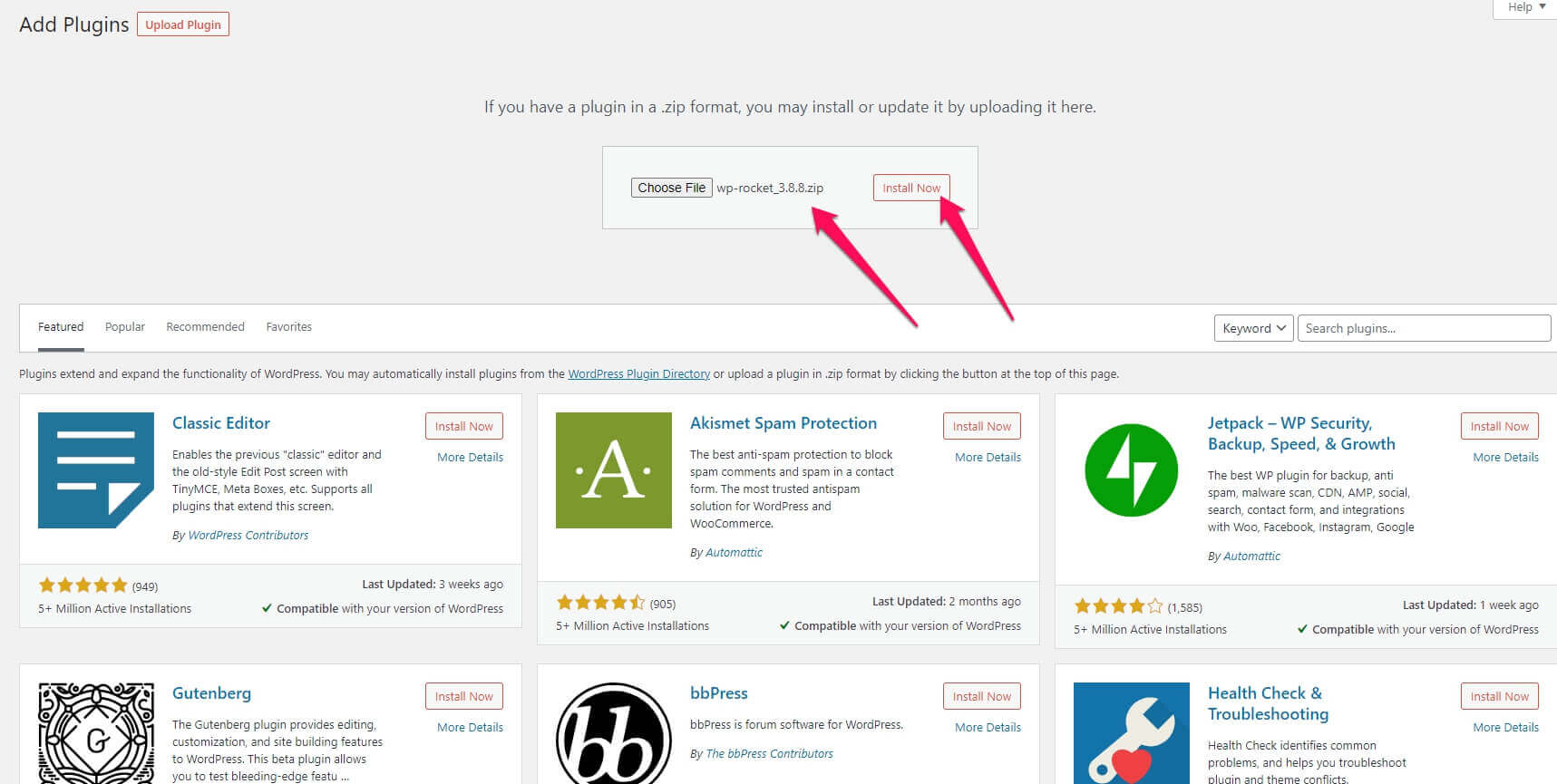
WP Rocket Pricing
WP Rocket is a premium plugin, so there is no free version or premium trial. However, if you are not satisfied with the plugin, you can claim a refund within 14 days.
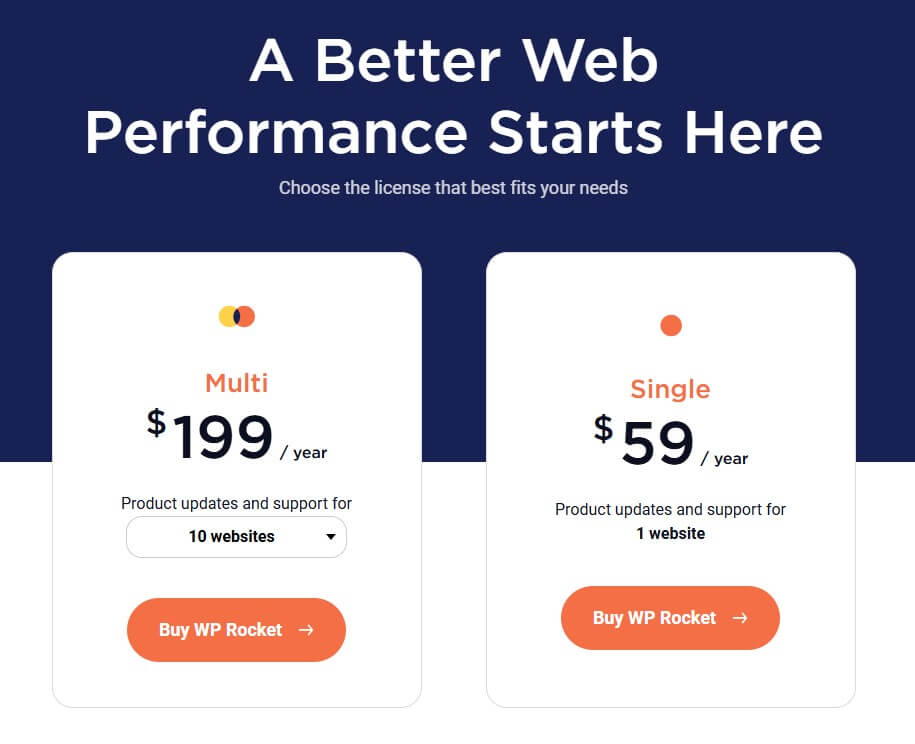
WP Rocket Single Plan
A single Plan is available for $49. It includes one year of support and updates and can be used only on one website.
WP Rocket Plus Plan
The Plus plan is for those who want to use the WP Rocket cache plugin on one website. The price of the Plus plan is $59
WP Rocket Multi Plan
This plan lets you install the WP Rocket plugin on 10-500 websites. It comes with one year of support and updates, and the cost varies from $199 to $599. This plan is great for agency owners.
WP Rocket offers a 30% renewal discount on all its plans. However, if you want to save more, please buy this plugin during WP Rocket’s Black Friday or Cyber Monday Deals.
WP Rocket Support: WP Rocket Review
You will only receive email support from the WP Rocket team. You must wait at least a day for a response to your email.
However, the plugin is so well-coded that you don’t need support. I had to raise only one ticket in three years of WP rocket use.
WP Rocket Positives And Negatives
Positives
- Quick setup [ Less than 5 minutes]
- Page caching
- Cache preloading
- Sitemap preloading
- Google Font preloading
- Gzip compression
- Browser caching
- Database optimization
- Image lazy load
- Lazy load for videos
- Code minification
- Combine files
- Defer javascript loading
- Remove query strings
- Cloudflare compatibility
- WooCommerce compatibility
- Excellent support
Negatives
- There is no image optimization option. You need to buy Imagify to optimize images.
- Database optimization options are limited
- There is no lifetime subscription plan. You need to pay every year
- Should have a support forum
Conclusion: WP Rocket Review
This WP Rocket review has enough information to help you decide whether it is good for you. Despite the fact that there are so many free cache plugins available, WP Rocket has made its stance strong.
Speed is the most critical factor in SEO rankings and conversion rates. With a core caching system, WP Rocket ensures great loading times.
So, if you are looking for a cache solution, you should choose WP Rocket. Trust me, investing in WP Rocket is worth it.
Best Alternatives To WP Rocket
WP Rocket is the best cache plugin. It offers great optimization and improves your website’s speed. However, it has some negatives.
So, it is always better to look for alternatives. I have listed the two best alternatives to WP Rocket: W3 Total Cache and WP Super Cache.
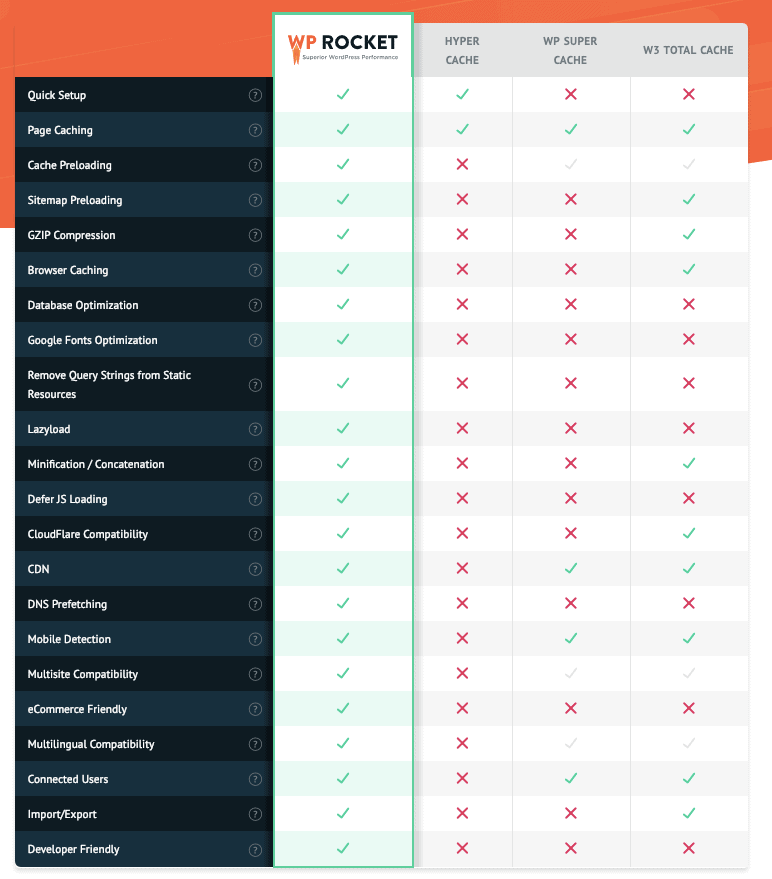
W3 Total Cache
For a long time, bloggers have preferred WP Total Cache as their cache solution. It has almost all WP rocket features, and it’s free.
However, it is not as user-friendly as WP Rocket, and you will often face different issues. Since it’s a free plugin, support is also non-existent.
WP Super Cache
I used this plugin for a long time before moving to WP Rocket. This free plugin was developed by Automattic, the same team that created WordPress.
You will see a drastic improvement in your website speed as soon as you install it and activate the caching option.
If you use WP Super cache along with the Autoptimize plugin, you may not need WP Rocket.
FAQ | WP Rocket Review
What Is WP Rocket
WP Rocket is a premium cache plugin for WordPress that drastically improves your website’s loading speed by caching pages, optimizing codes, combing codes, and optimizing images.
Does WP Rocket have A Free Trial?
No, WP Rocket does not have a free trial. However, if you are unhappy with the plugin, you can request a refund within 14 days of purchase.
What If I Don’t Renew My WP Rocket Licence After A Year?
You can still use the WP Rocket plugin. But you won’t get any updates or support.
Does WP Rocket have a lifetime license plan?
Unfortunately, there is no lifetime license plan for WP Rocket.
Can I upgrade my WP Rocket license anytime?
You can upgrade the WP Rocket license anytime by paying extra for that upgraded plan.
Is there any renewal discount for WP Rocket?
Yes, there is a 30% renewal discount available on all plans.
Can I use WP Rocket with SG Optimizer?
Yes, you can use it. But make sure you don’t activate the same features in both plugins. For example, if you activate lazy load in WP Rocket, don’t activate Lazy load in SG Optimizer.
What are the best alternatives to WP Rocket?
The best alternatives to WP Rocket are WP Total Cache, WP Super Cache, WP Fastest Cache, Hyper Cache, and Autoptimize.
All those are free plugins, but the premium version is also available. But none of the plugins can outrank WP Rocket.
The only plugin that can beat WP Rocket is Nitropack. However, Nitropack is way too costly.
WP Rocket Cache Plugin
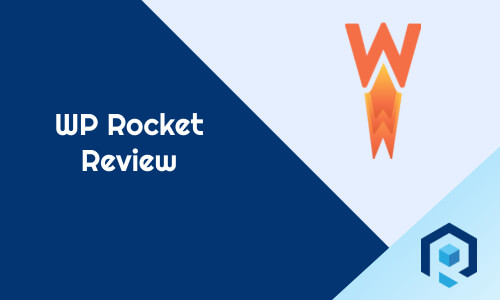
WP Rocket is an all-in-one cache plugin that not only includes caching but database optimization, image optimization, Cloudflare integration, and many more features. WP Rocket can speed up your website and help you to achieve a better SERP ranking.
Price: $49
Price Currency: USD
Operating System: Linux
Application Category: Web Application
5