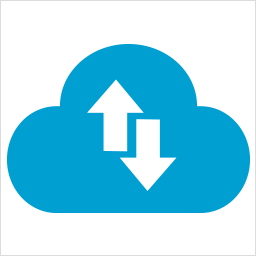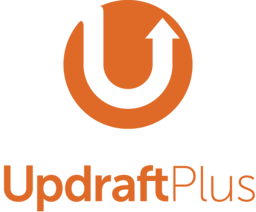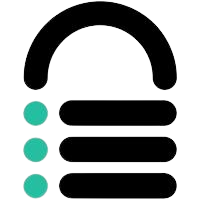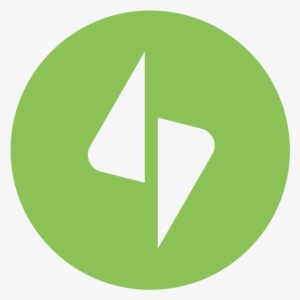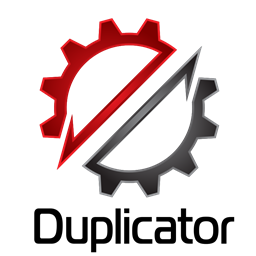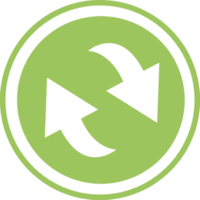Things can go wrong anytime with your WordPress blog. It can be due to a theme, a plugin, or anything else. Things are very uncertain when you have a WordPress blog.
The best bet is to take backups regularly. Most web hosts offer a server backup feature. But you can not really depend on that. Think of a scenario when your server crashed. Your server backup also will be gone. Right?
For your peace of mind, you should regularly keep a backup of your website on top of your web host backups.
Fortunately, many WordPress plugins can be backed up automatically. This article will discuss the 7 best WordPress backup plugins.
What Is WordPress Backup?
A WordPress backup is keeping a copy of your website files either in the Cloud or on your local computer so that when your live website crashes, you can use the backup data to restore it.
WordPress backups can include all your website data, such as files, images, databases, and any other files required to build that website.
You can easily restore your site within a few minutes if you have a backup.
Why Is Back Up Your WordPress Website Important?
You never know when your website might crash. You should back up websites regularly so that you are always ready if any uncertain things happen to your website.
With over 100K themes and plugins, you never know what may cause your website to go down. All your effort and money will go in vain if you don’t have a backup to restore.
Ideally, all WordPress backup plugins take a backup of your website when you update WordPress themes or plugins.
Backup is useful, too, when your website is attacked by any malware or virus. Downtime will be minimal, service impact will be reduced, and he will not lose your hard work.
Key Features Of A WordPress Backup Plugin
While shopping around for a backup plugin for WordPress, you have to ensure that the plugin has these bare minimum features.
Ease of Use
No one will use a plugin that does not have an intuitive interface and is not easy to use. It should be easy to navigate too, else it won’t be of no use as the users will have a hard time finding options.
Automatic Scheduled Backups
People usually forget to take backups. So automatic backup is necessary to have complete peace of mind without worrying about a crashed website.
You should just set the interval when the plugin should take a backup, and it should do it automatically.
All plugins use a corn job to take automatic backups. Please make sure that you do not disable cron jobs.
Incremental Backups
Full backups can put a lot of load on your server. It can also take up a lot of storage space. The solution to this problem is an incremental backup.
Instead of backing up the whole website repeatedly, an incremental backup will only back up from the last restore checkpoint. That will put less strain on your server, and your website won’t be slow.
Backup To cloud storage
You can not always depend on your web hosting backups or local backups. This is the era of cloud computing, and you should back up your WordPress websites to use cloud storage, such as Google Drive, OneDrive, DropBox, etc.
Using cloud storage on top of local storage can give you peace of mind that you have an extra copy of your backup.
Self Storage
When a backup plugin backs up your website, it usually stores data either in the web server or cloud server depending on your setting.
Frequent backups can bloat your web space. That is why some plugins offer dedicated storage where you can back up your website into that plugin storage itself.
Off-Site Backup
I always emphasize that frequent backups can slow down your website, as all backup plugins use your web resources to back up your website.
However, some plugins will use their own resources to take backups. In that case, your server will not load, and your website won’t get slow.
Reliable Support
Reliable support is a must for backup plugins. Although you can always restore your website by yourself, in case you face any problem, there should be a helping hand to take you out of the problems.
How To Take WordPress Backup
You can use the two methods below to take WordPress backup. Both methods are effective in completely restoring a website.
- Backup at the server level
- Backup Using A WordPress plugin
Backup At The Server Level
If you are using shared hosting, you might have a backup option in the C panel. From there, you can take your complete website backup.
You can also back up your database and home directory as needed. To back up using the C panel, please follow the steps below.
- Login to the C panel
- Search the Backup Wizard option and click on it.
- Select Backup
- Select Full Backup or Partial Backup
- Select the location where your backup will be stored
- Click Generate backup
To restore, you have to follow the same process, but instead of selecting backup, you have to select restore in the backup wizard.
Backup Using A WordPress Plugin
WordPress has many plugins that back up WordPress blogs manually and automatically. With a few clicks, you can back up your WordPress website without logging in to your web control panel.
Best WordPress Backup Plugins
Here is the list of the 7 Best WordPress Backup Plugins. Most plugins have a free version with limited features. To unlock more features, you need to buy the pro version.
1. WPVivid
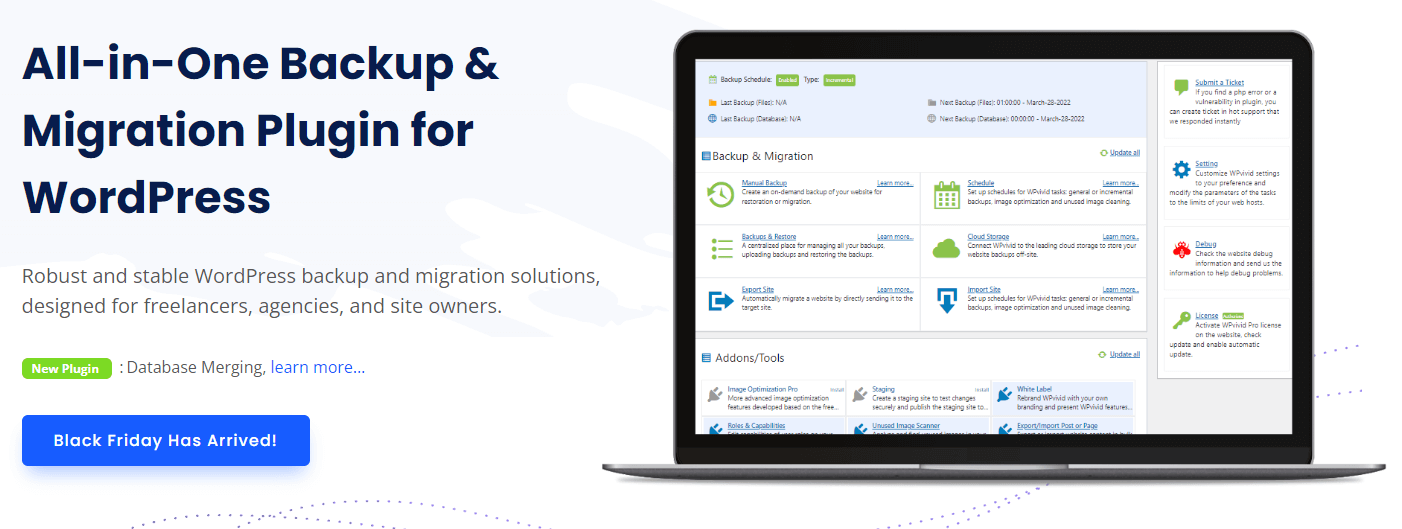
WPVivid 40% Off
Remote backup
Incremental backup
Key Features Of WPVivid Plugin
- Remote backup
- Scheduled backup
- Incremental backup
- Clone website
- Database backup
- Image Optimization [Pro]
- White labeling [Pro]
- Staging area[Pro]
- Multisite support
Uncertain things can happen to your WordPress blogs. It can happen due to a new theme, a new plugin, or an update.
It could also be due to a malware attack or poor coding.
It’s always safe to take a backup of your WordPress blog periodically to restore it in case of any issues.
Many bloggers choose WPVivid when discussing backup plugins for WordPress. It can create backups of your website automatically or on demand.
In case of any issue, you can easily restore your website from the backup.
WPVivid also has a remote backup option. That means you can back up your WordPress website on cloud servers like Google Drive, Dropbox, etc.
So, in the worst case, even if you lose your WPVivid backup, you can still restore your website using the cloud backup.
WPVivid can also take periodic automatic backups. Once you set the interval, WPVivid will automatically back up your blog.
WPVivid has a free version, which is more than enough for a normal blog. However, if your WordPress backup folder size is more than 500 MB, it is better to use the premium version that allows you to take incremental backups.
2. UpdraftPlus
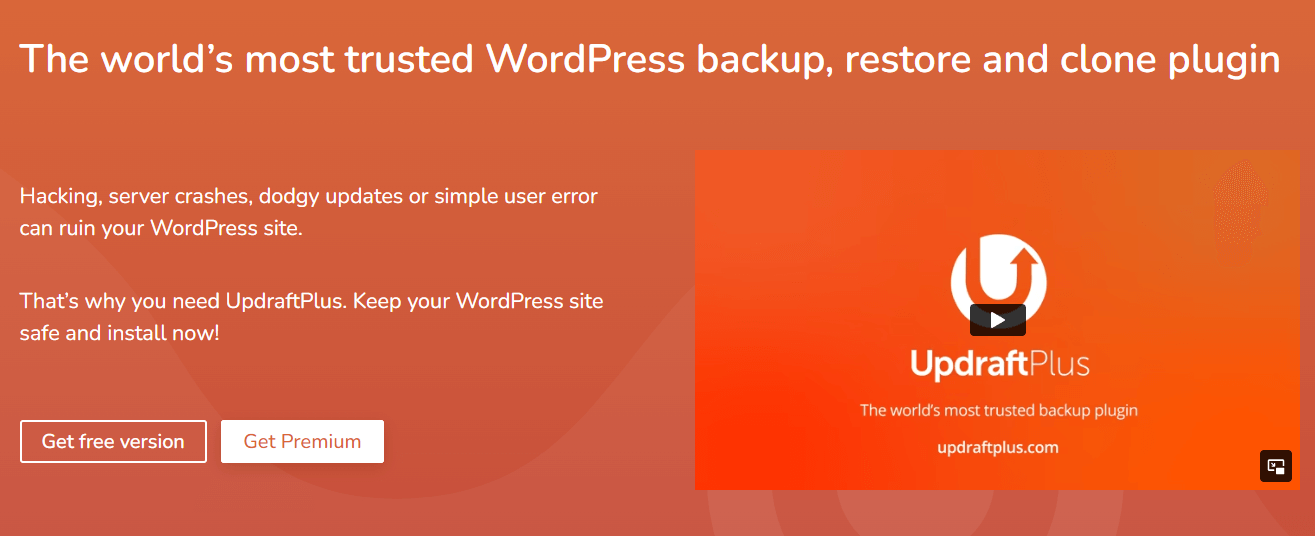
UpdraftPlus
Multisite support
Incremental backup
Key Features Of UpdraftPlus Pro
- Free 1 GB Updraft Vault cloud storage
- Incremental backup
- Run from WP-CLI
- Lock setting access
- No advertisement
- Database encryption
- Store backup files in multiple cloud locations
- Automatic backup when you update WordPress, themes, or plugins
- Multisite support
UpdraftPlus is one of the best backup plugins for WordPress. With over 3 million downloads, it is one of the most popular plugins that can be used to back up your WordPress website.
UpdraftPlus allows you to take a complete or partial backup of your website. You can store backup files locally or in cloud services like Dropbox, Google Drive, OneDrive, etc.
You can also schedule backups, so you don’t need to worry about manually backing up your website. Restoring backup files is also very easy.
Unfortunately, you can only restore the website to the same domain in the free version. You can’t duplicate the website and restore it to a different domain.
Using the premium version, you can duplicate your website to a different domain. The Premium version also has the option of database search and replacement.
Overall, Updraftplus is a very good WordPress backup plugin. Even the free version has all the required features. However, you need to buy the pro version to explore its full potential.
3. BlogVault
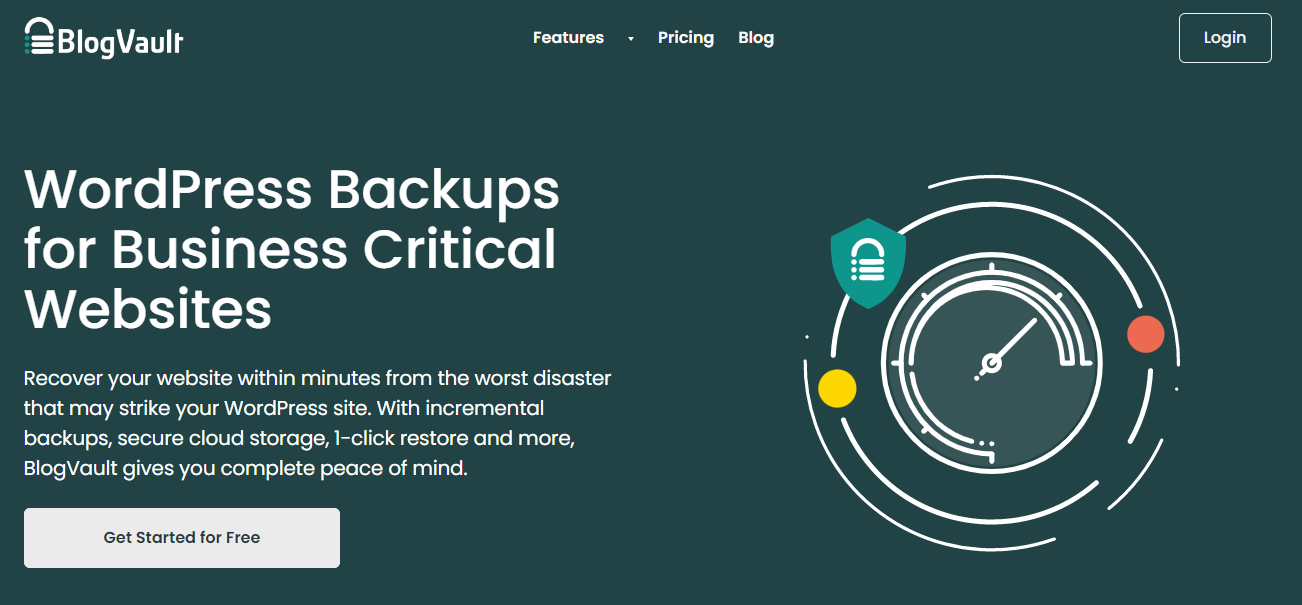
Key Features Of BlogVault Pro Version
- Incremental backup
- Offsite backup
- Real-time backup
- Data encryption
- Malware scanning
- Cloud storage
- One-click staging
- Up to 365 days of backup
The beauty of the Blogvault plugin is that it can take offsite backups. Off-site backups have two major benefits.
One is that it does not use your server resources or space to take backups. This means your site won’t get slow while taking backups.
The other benefit is quick restoration in the case of a website crash.
Blogvault is a SaaS product and not a standalone plugin. That is why you need to connect your website to the Blogvault server to take a backup.
Blogvault can take incremental backups. This means every time, it won’t take the whole website backup. Instead, it will take a backup from the last changed point.
The incremental backup will then merge with the main backup. Incremental backup means less strain on your server.
Blogvault also offers encryption to the backup data so that it is safe and secure. This feature makes Blogvault unique, as even some reputed backup plugins do not offer this feature.
Blogvault can also take real-time backups for WooCommerce sites. This means, after every order, BlogVault will take an incremental backup. After all, every order data is important. Right?
4. JetPack
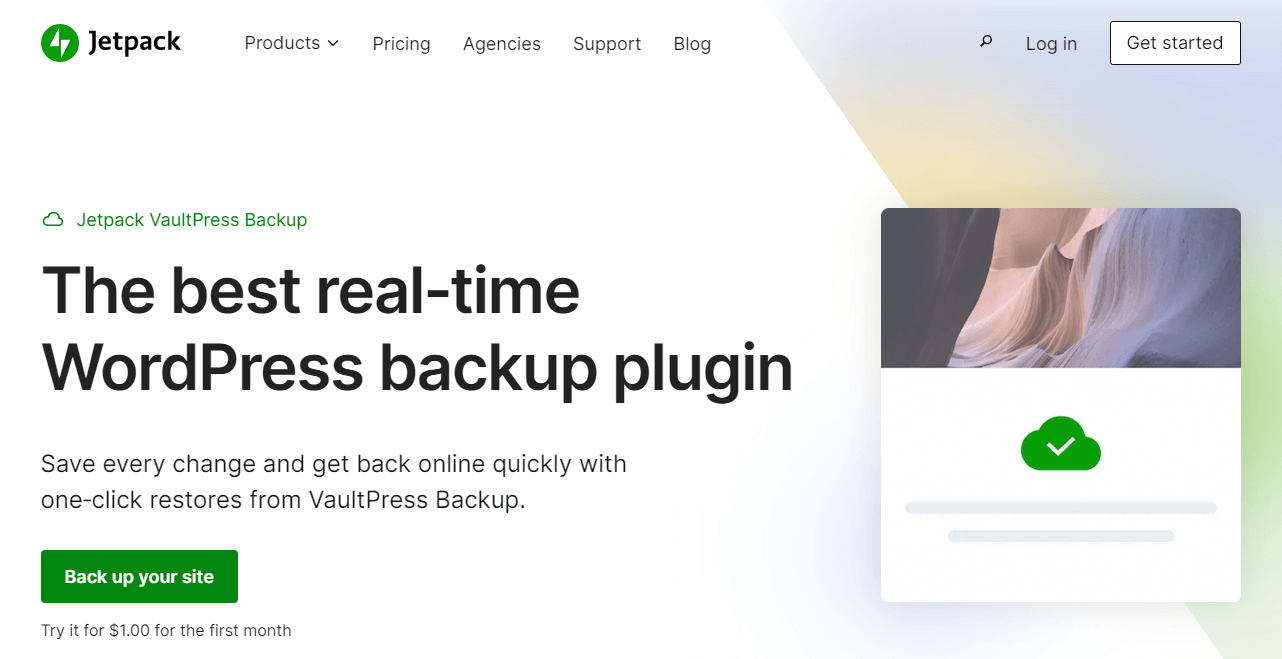
JetPack Backup ( VaultPress
Data encryption
Incremental backup
Key Features Of VaultPress Pro Version
- Incremental backup
- Offsite backup
- Real-time backup
- Data encryption
- Real-time malware scanning
- Cloud storage
- One-click restore
- Website firewall
Automattic, the company behind WordPress, owns Jetpack Backup (VaultPress). This is one of the best backup plugins for real-time WordPress website backup.
You will get up to 10 GB of cloud storage to store unlimited website backup data. VaultPress runs real-time malware scanning while taking backups. Your backup data is secure and encrypted.
VaultPress also offers incremental backups so that you don’t have to repeatedly back up the whole site. Instead, the plugin will back up from the last restore point.
The restoration is also very easy. You can even restore websites from your mobile app. Even if your server crashes, you can restore your websites in minutes.
VaultPress has a free version with limited features. However, most of the main features are included in the pro version.
5. Backup Buddy
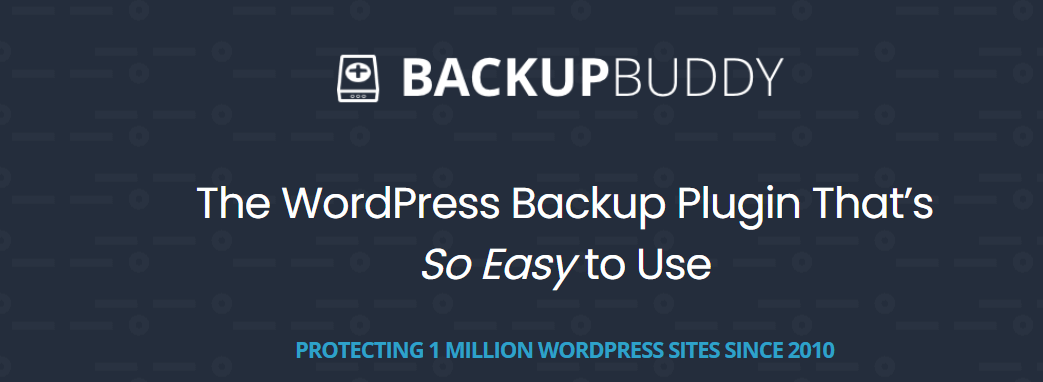
Key Features Of Backup Buddy
- Complete WordPress website backup
- Scheduled automatic backup
- Up to 5 GB Cloud storage
- Off-site backup
- Customizable backup contents
- WordPress malware scan
Those who are fond of iThemes products will love Backup Buddy. It is an all-in-one backup solution for WordPress websites. However, no such features will make you feel “WOW”.
You can schedule automatic backups and download backup files in zip format to transfer your websites.
You can also store your backups in the Backup Buddy cloud storage without wasting your web server space. You can also customize the backup content as per your needs. You will get an instant email notification when the backup is complete.
All backups go through a malware scan to ensure the cloud space is not infected. Your data is encrypted, so nobody can access your backup in the cloud storage.
Backup buddy does not have a free version, however, they offer a 30 days money-back guarantee. You can buy Backup Buddy as a stand-alone license or the iThemes package, which includes products like Kadence Pro, iThemes security, etc.
6. Duplicator
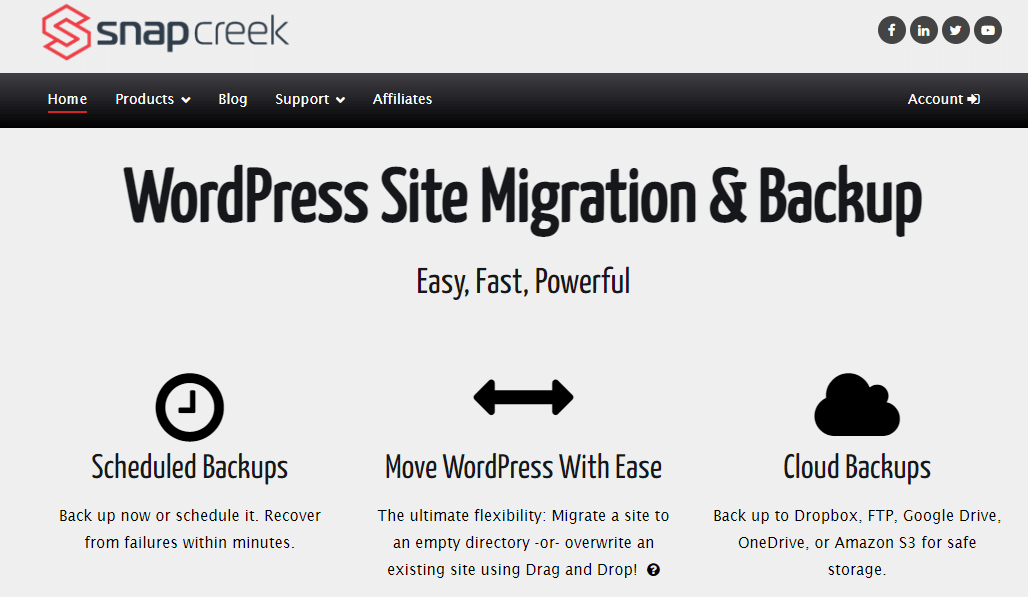
Duplicator
Scheduled backup
Secure File Encryption
Key Features Of Duplicator Pro
- Unlimited Backups
- Unlimited Migrations
- Scheduled Backups
- Recovery Points
- Server-to-Server Import
- Secure File Encryption
- Cloud Storage Integrations
- Smart Migration Wizard
Duplicator, as the name suggests, duplicates your WordPress website. It has an Intuitive interface to copy all contents along with the database and store it in a local drive or cloud storage ( Pro version).
You can restore backup files to the same domain or use that for a different domain. This helps when you plan to copy content from one domain to another.
One problem with the duplicator plugin is that it does not offer automatic backups in the free version. So, if you plan to use it for regular backup, the Duplicator free version is not a good option.
In the pro version, you can schedule backups, which can be used for regular automated backups.
Restoring is easy, but the free version has a 500 MB limitation. This means if the backup file is more than 500 MB, it won’t work. You will need the pro version for that.
7. BackWPUp
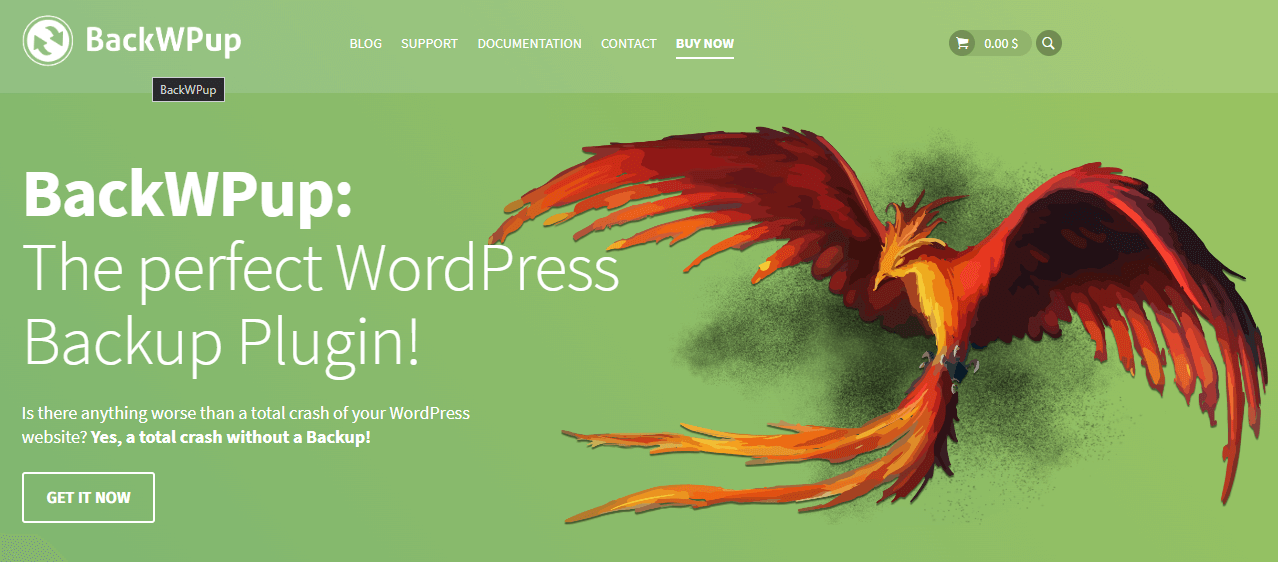
BackWPUp offers all the features that any other mainstream WordPress backup plugin offers. It has a free version that offers complete website backup in local storage or cloud storage.
It also has a premium version that offers data encryption, XML exports, etc. Surprisingly, the plugin does not offer any incremental backups or real-time backups. BackWPUp does not offer any self-storage as well.
The only extra key benefit you will find in the pro version over the free version is the addition of a few cloud storage providers and data encryption.
So, using the free version only makes sense unless you are choosy about any particular cloud storage vendor.
Conclusion: WordPress Backup Plugins
Taking a WordPress website backup is an important task, and you can not simply rely on any plugin unless you know about it and its capability.
WordPress backup plugins listed in this article are widely used and popular among website owners. All reputable backup plugins saved many website owners by restoring their websites.
Personally, I am using WPVivid on all my production websites, and it never fails to take backups or restore the backup in the case of transferring my website to a different host.
The WPVivid free version is also feature-loaded. If you are running out of budget, try the free version of WPVivid.