Do you need to change the domain name of your website? Are you wondering if that will affect SEO?
If yes, then you have landed on the right page.
In this article, we will talk about How To Move WordPress Site To New Domain and how to transfer the link juice to the new domain name so there is no SEO effect.
But why do you want to change the domain name?
The reason could be re-branding, acquisition of a professional domain name, or anything else.
Changing the domain name is just a five-minute job. But if you don’t do it properly, it can affect your SEO badly.
Table of Contents
Affect Of Domain Name Change
Before we change the domain name, it is important to check if there are any severe consequences or issues. It is always better to get informed than to get a surprise.
Loosing Of Search Ranking For A Brief Time
Yes, it’s normal. When you move your site to a new domain, you can expect to lose your search ranking briefly.
Just assume that your new domain is like your new house address. Don’t you take time to get things settled in your new home?
Just like how we organize everything in our new house, Google also takes time to understand the new domain name and its contents.
In this period, you may see a drop in your ranking. But, Relux, you will be back where you were before.
If you follow proper redirect practice, your new site will regain its search ranking quickly.
Duplicate Content Issue If The Redirect Is Not Done Correctly
There is always a chance of a “Duplicate Content” issue if you have not set up redirects correctly. ”
Google and other search engines should be informed about this change in the domain name. A proper redirect should be set in the old domain to redirect to the new domain name.
If you don’t do that, you risk getting a penalty from Google for duplicate content.
Things To Do Before You Change The Domain Name
The only prerequisite of moving a WordPress site to another domain is to take backups. Yes, You heard it right. Backup-Backup- Backup.
Try every possible way to take backups of your complete website. This ensures you have something to rebuild your website if something goes wrong.
You can download website content to your local storage using FTP to back up your existing site. You can use FileZilla to download files from your web server through FTP.
You can use free plugins like WPVivid to back up your website.
Nowadays, most web hosts offer a free backup feature. So you can ask your web host to take a backup.
How To Move WordPress Site To New Domain
Below is the step-by-step process that you can follow to move a WordPress site to a new domain.
1. Use the WPVivid Plugin To Take A Complete Backup
WPVivid is a free plugin that takes backups of your WordPress sites. You can take local backups as well as remote backups using this plugin.
WPVivid also has a premium version with advanced features. If you want, you can try that also.
To take a backup using the WPVivid plugin, please go to WPVivid settings and click “Backup Now”. Depending on the settings, it will be a local or remote backup.
Please make sure to select the “Database + Files” option
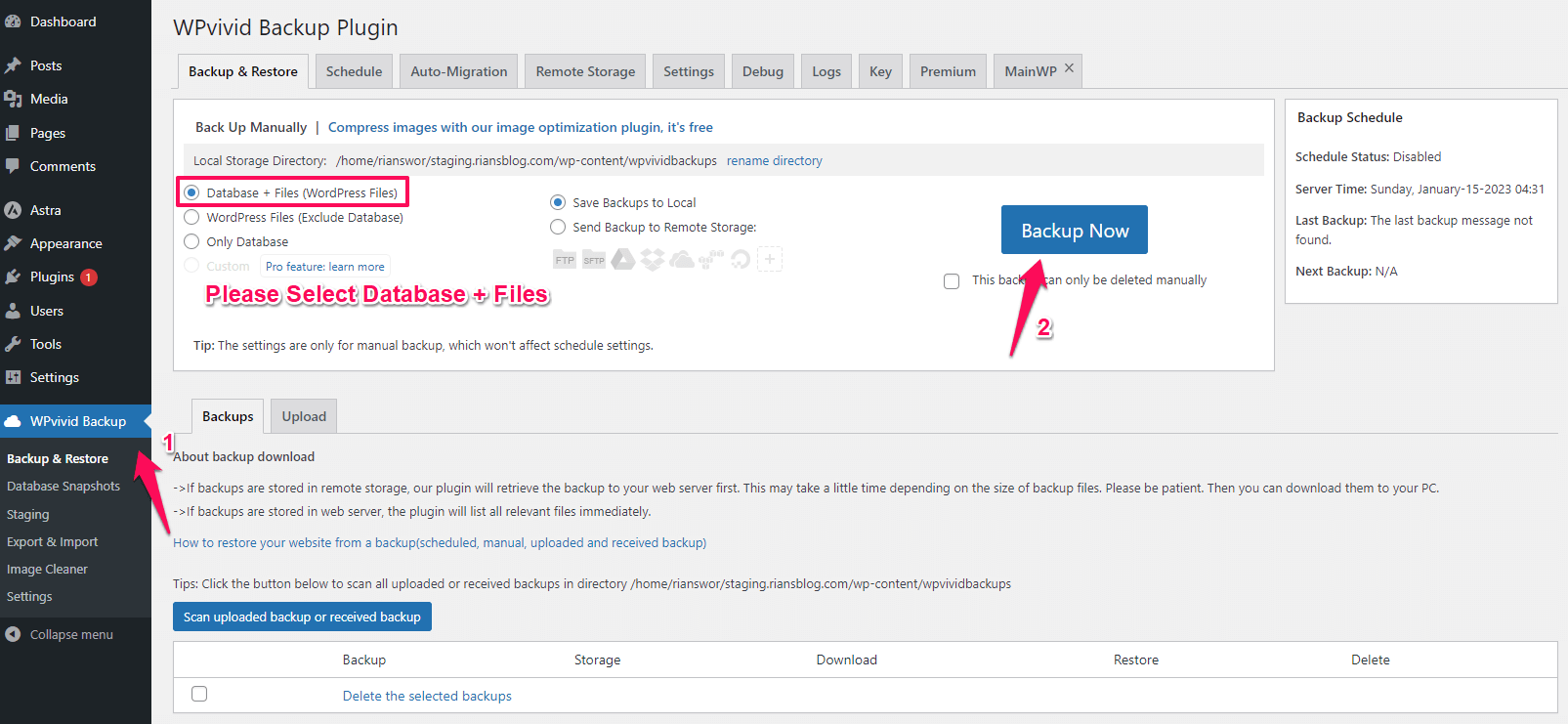
Download the backup file on your computer.
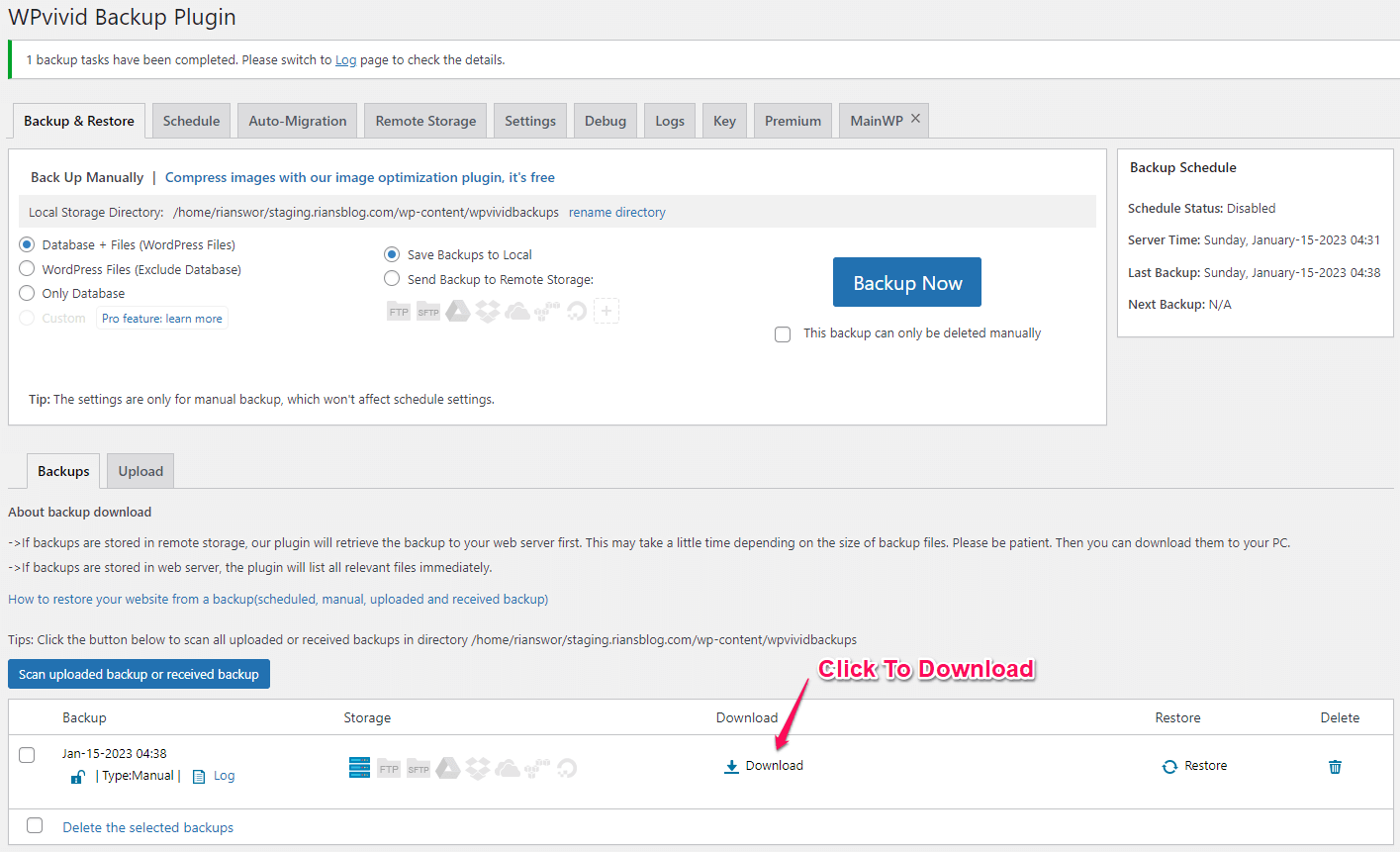
2. Change The Nameserver For The New Domain Name
Please change the nameserver for the new domain name. You can get the nameserver details from the hosting provider where you want to host your website with the new domain name.
Here are two guides for GoDaddy and Namecheap that explain how to change the nameserver.
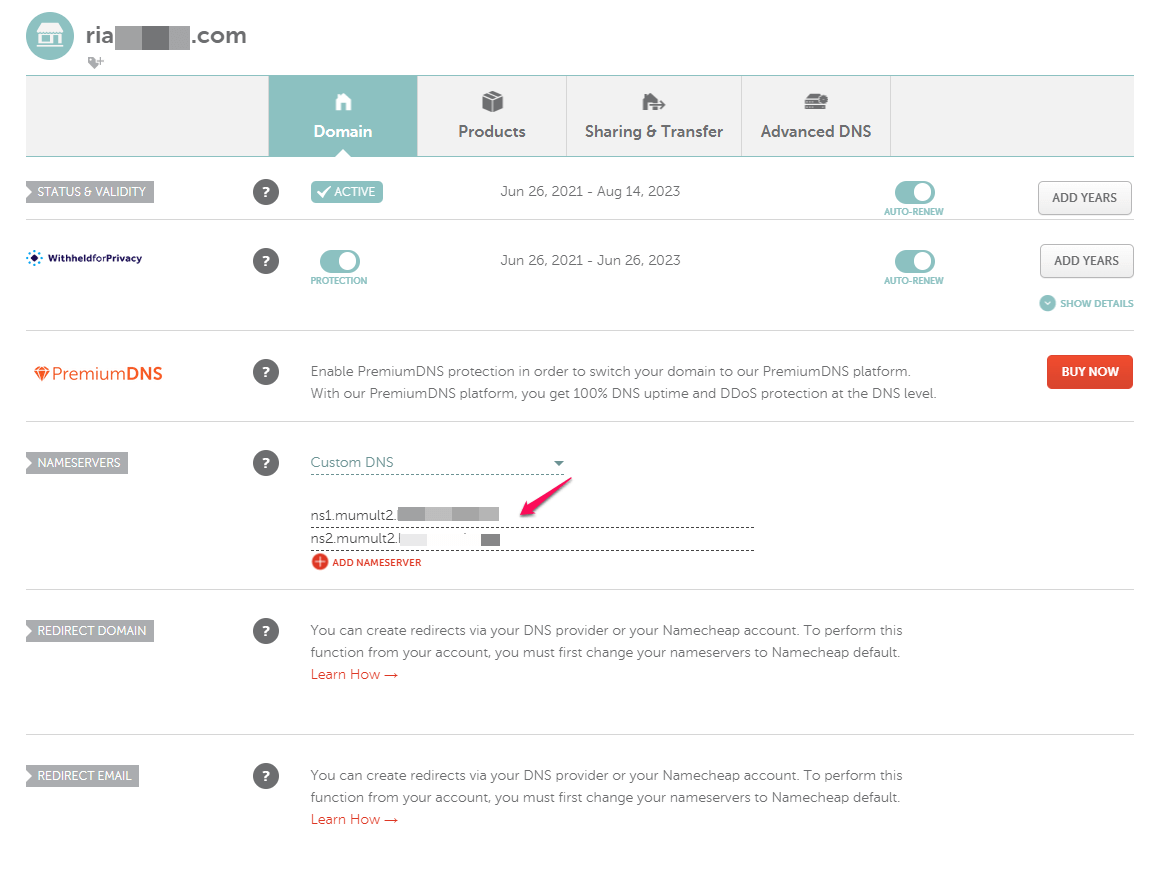
3. Install WordPress On The New Domain Name
Once you change the nameserver, you must install WordPress on the new domain name. It will be a default installation.
If you don’t know how to install WordPress, refer to this article. Most shared hosting offers a Softaculous auto-installer through which you can install WordPress easily. If not, refer to the host-specific guide for installing WordPress.
4. Install WPVivid Plugin On The New Domain Name
You need to install the WPVivid plugin on the new domain name so that we can restore the backup from the old domain name. The free version is enough for the backup and restore.
5. Restore The Backup
To restore the backup, go to WPVivid settings and click on upload, as shown below. Select the backup file you downloaded in the first step and upload it.
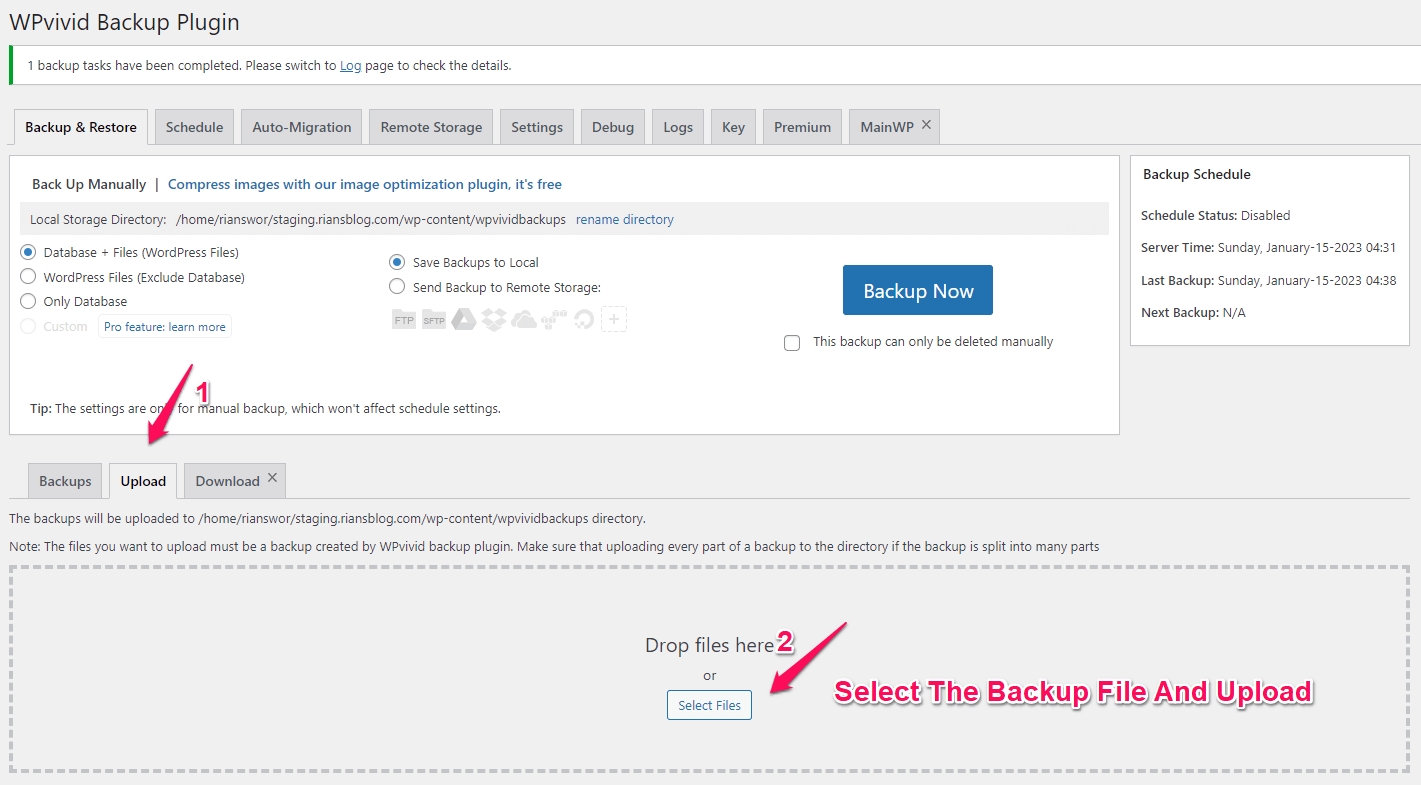
Once uploaded, it will be shown in the backups list. Select the backup and click on “Restore.“
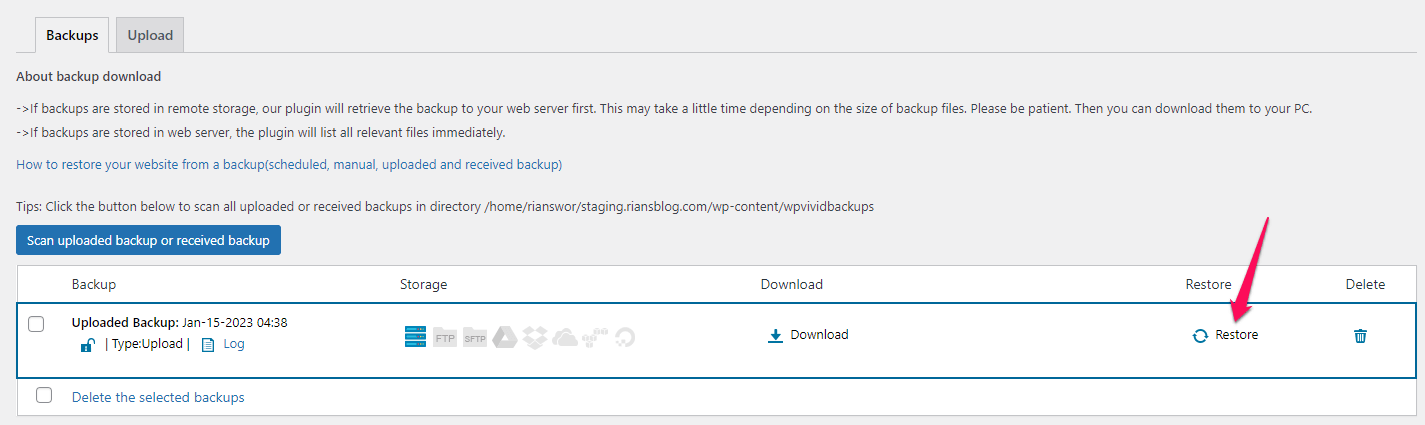
The restoration is an automated process. Wait for the process to complete, and the content of the old domain name will replace the content of your new domain name.
That’s it. You have moved your WordPress site to a new domain.
The whole process of moving a WordPress site to a new domain is explained in this video.
6. Set Up Permanent Redirect
If you want to transfer the link juice from your old domain name to the new domain name, you need to set up a 301 redirect.
With 301 redirects, all visitors to your old domain name will be redirected to the new domain name. Backlinks will also get transferred.
To set up 301 redirects, your old domain hosting files should still be available. This means that once you move your old domain content to a new domain, you can not simply delete the contents of the old domain name.
Please go to your old domain name .htaccess file and add the following code. Replace example.com with your new domain URL.
#Options +FollowSymLinks
RewriteEngine on
RewriteRule ^(.*)$ http://www.example.com/$1 [R=301,L]Please keep your old domain name and content active for at least a year so that Google can finish indexing links to your new domain. If you remove the old domain content, then all contents of your old domain will show a 404 error, which is not good for SEO
7. Inform Google About The Domain Name Change
Domain name changes should be informed to Google and other search engines to tell them that you have moved to a new domain.
Although it is not mandatory, it is always better to inform so you are safe from duplicate content issues.
First, you must add the new domain name to the Google Search Console to inform Google about the name change.
Once you add the new domain name to the Google Seach Console, go to Settings -> Change Of Address.
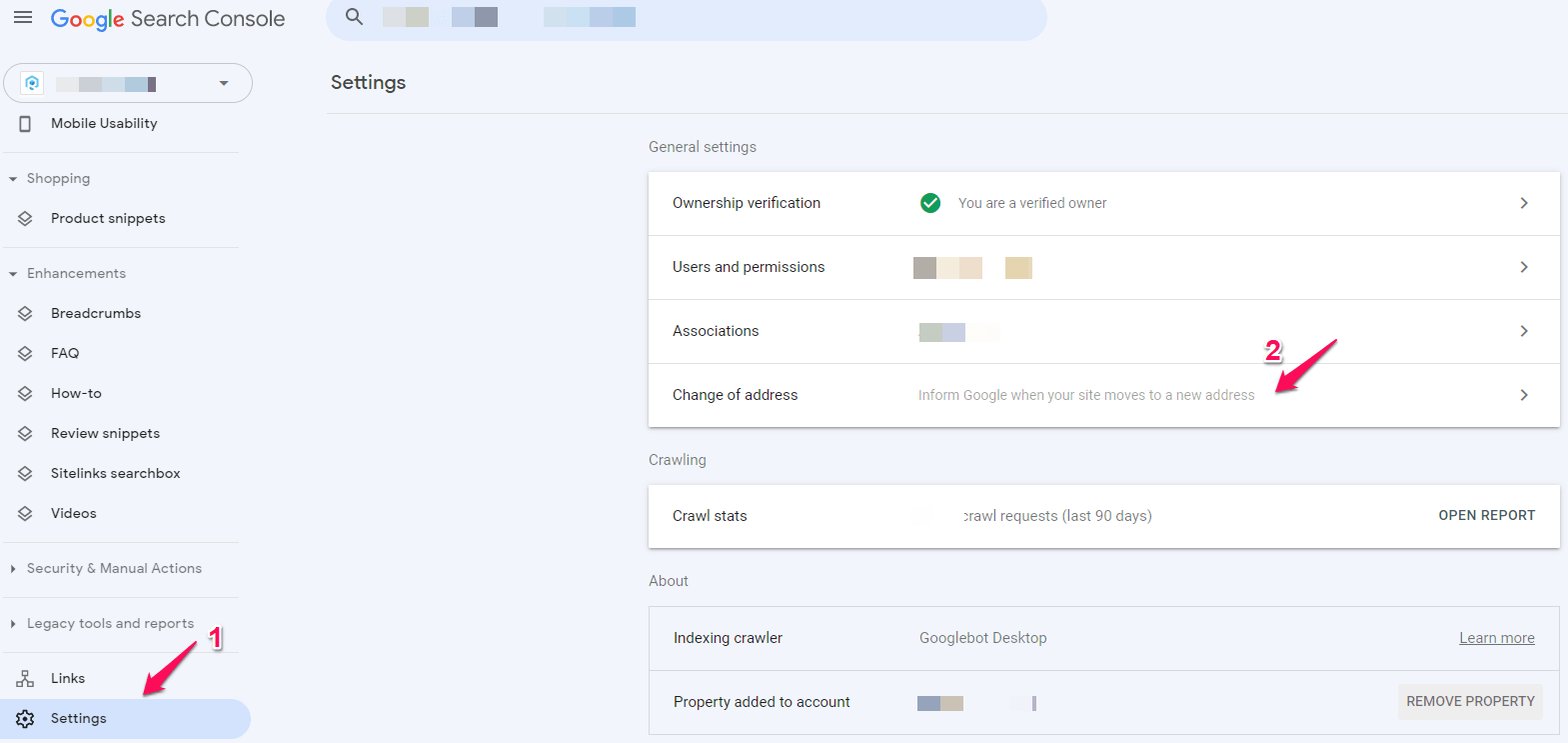
Select the new domain name you added now, then Click Validate and Update.
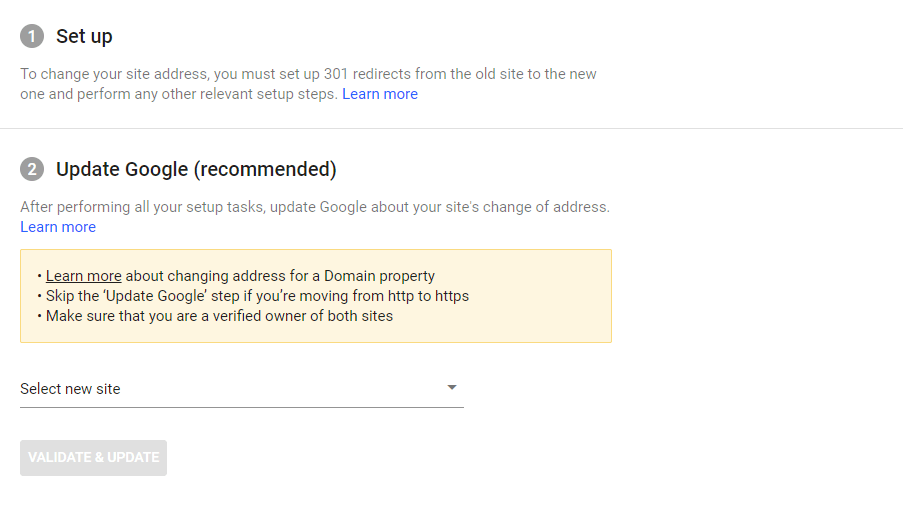
Conclusion: Move WordPress Site To New Domain
Moving a WordPress site to a new domain is no longer painful. With plugins like WPVivid, you can complete the whole process in less than 30 minutes, depending on your website size.
If you follow all the processes correctly, there is no risk to SEO, either.
After reading this article, I hope you can easily move your WordPress site to a new domain without any issues. If you still find it tough, ask about your doubts in the comment section, and I will help you.
FAQ | Migrate WordPress Site
How Long Should I Keep My Old Domain Active After The Transfer?
Minimum 6 months. But on the safe side, it’s better to keep it active for at least a year.
Will It Affect Search Ranking If I Change The Domain Name?
Yes, temporarily, it will affect the search engine ranking.
What is the best way to add 301 permanent redirects?
Editing the .htaccess file to add the redirect rule is the best option. Below is the redirect code. Replace example.com with your new domain URL.
#Options +FollowSymLinks
RewriteEngine on
RewriteRule ^(.*)$ http://www.example.com/$1 [R=301,L]
What Is Wildcard Redirect?
Wildcard redirect means all URL suffixes will be redirected starting with the specified URL.
If you add a wildcard redirect for example.com, all links starting with example.com/ will be redirected.
How To Migrate WordPress Site To New Domain?
You can use the WPVivid plugin to migrate the WordPress site to a new domain.