WordPress is very easy to use and easy to hack, too. Every year, millions of websites get hacked even after incorporating the safest security protocols.
I can’t blame WordPress, as the software has limitations. Traditional security methods like strong passwords and two-factor authentication are outdated now.
So, what is the solution? Leave our websites for getting hacked?
This may not be the ideal approach as you spend your time and money building a website. A hack can completely spoil the effort.
How about WordPress Passwordless Login or, more specifically, the WordPress Biometric Login?
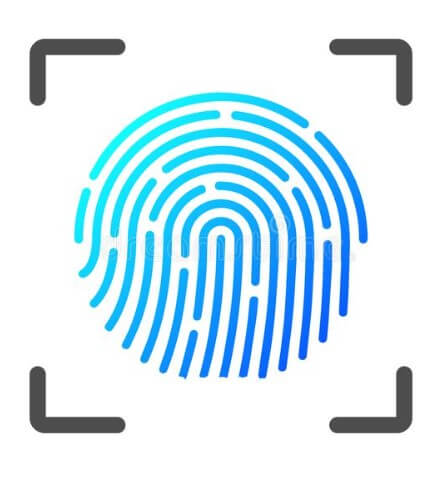
I believe you are hearing about WordPress Biometric login for the first time. But it sounds interesting. Isn’t it? Let’s dig into it in this article.
WordPress Passwordless login is the feature. Why?
We need to understand how hackers break traditional security measures like strong passwords, two-factor authentication, etc.
Hackers can use phishing to steal your password, hack your browser to steal the password, and even they can steal the password if your server stores it. There are thousands of ways hackers can hack your website.
However, WordPress Passwordless Login uses biometric security, which is practically impossible to hack as it is very difficult to steal your biometric information. That is why most banks use biometric authentication nowadays.
iThemes Security Pro is one of the few WordPress security plugins offering WordPress Biometric Login. We will learn more about this technology in this article.
Table of Contents
What Is WordPress Passwordless Login?
Passwordless login means you don’t need a password to access your WordPress dashboard. Traditional security methods ask you to enter your password whenever you log in to WordPress.
The issue with traditional security methods is that passwords are saved in your database, which is easy to hack. That is why WordPress Passwordless Login comes to the rescue.
There are two different methods of WordPress Passwordless Login.
- Using Magic Links
- Using Passkeys
Magic Link
Magic Link sends an email with a link when you enter the user name. You don’t need to enter the password to get the magic link.
When you click on the magic link, you can log in automatically.
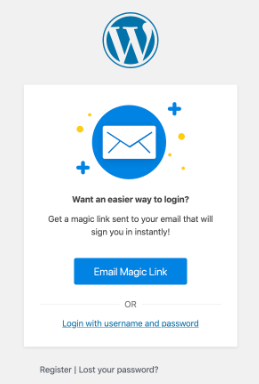
However, with the magic link, the problem is that you need to check your emails to click on the link. That is time-consuming; anyone can hack your emails to break this security system.
Passkeys
In the case of passkeys, WordPress will ask for it every time you log in rather than send an email. Passkeys are device-specific and not stored on the server. So, there is less chance of getting tempered.
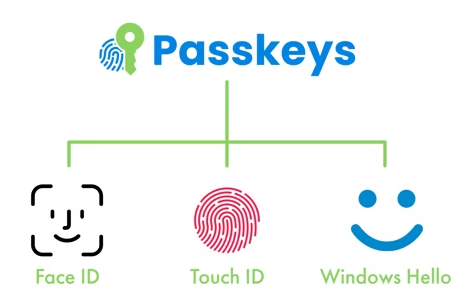
The passkey can be numeric codes ( As in the case of a Windows Computer without Windows Hello) or your face ID / Touch ID ( In the case of an iPhone, Android Phone, or Mac).
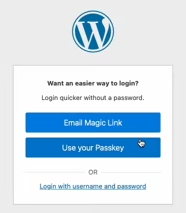
Passkeys make the login process easier on mobiles, as you need to use phone authentication methods to log in to WordPress.
You need to protect your phone’s biometric information rather than protecting passwords, emails, or two-factor authentication apps.
Passkeys are supported by WebAuthn, a cryptographic authentication that uses a public and private key pair.
The development of WebAuthn has representatives from tech giants like Google, Microsoft, Mozilla, etc. That shows the kind of security protocol WebAuthn uses.
What Is WordPress Biometric Login
WordPress Biometric Login is a WordPress Passwordless Login where you will use your biometric information to log in to the WordPress dashboard.
Biometric information like FaceID and TouchID is more secure than passkeys as it is very difficult to steal biometric information.
How To Configure Passkeys Or WordPress Biometric Login?
iThemes Security is the best plugin to enable Biometric Login for your WordPress website. However, you need the pro version to enable this feature.
Once you installed the Pro version, you need to enable passkey and passwordless login under Security-> Setting-> Login Security
You may select only the “passwordless login” option if you want a magic link sent to your email ID whenever you try logging in.
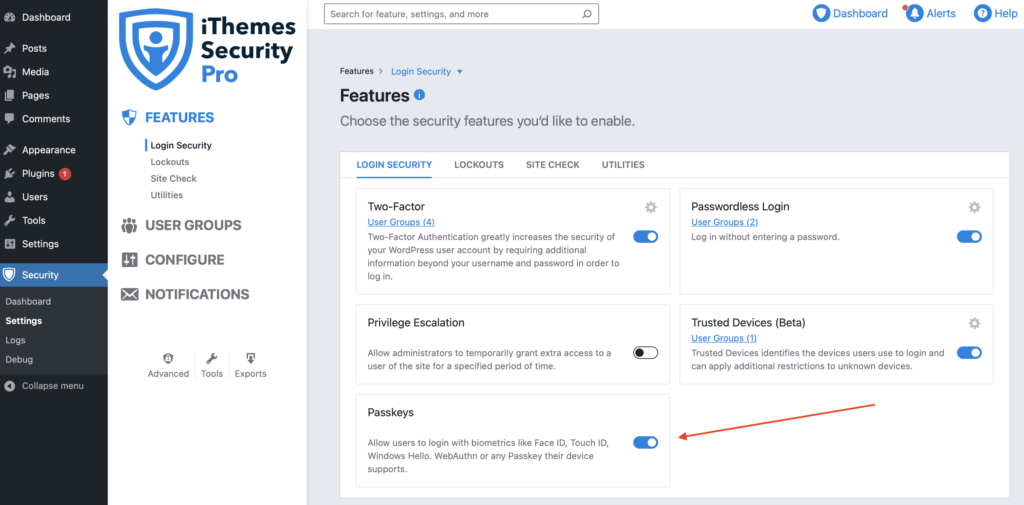
Next, please go to the ” Passwordless Login” setting page and check the “Passkey” option.
Security > Settings > Configure > Login Security > Passwordless Login
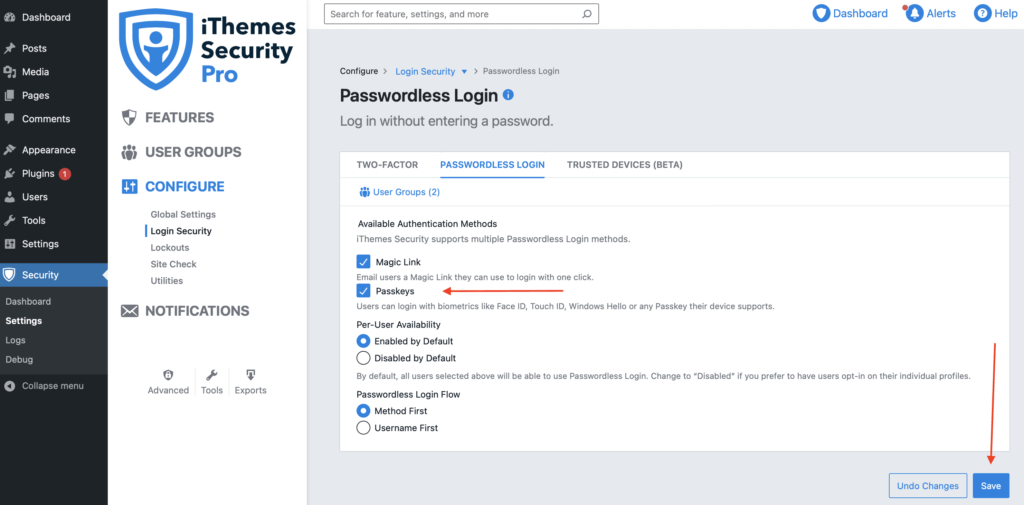
Once done, click on the “Save” button. That will enable the “PasswordLess Login” for all users.
Next, when you try to log in with your user ID and password, you will be asked to set up the passkey as shown below.
To set up the passkeys now, click on ” Use Your Passkeys.“
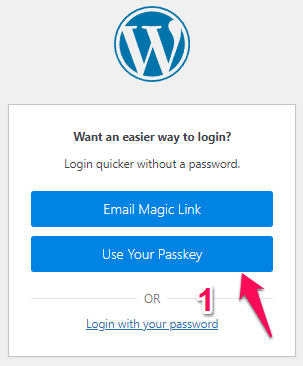
Click on “Add A Passkey” to register your device. A popup will appear, and you must follow the instructions onscreen. The instructions will vary based on the device you use.
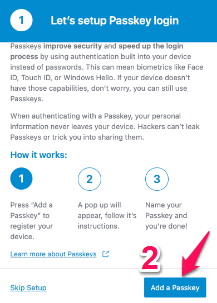
For example, the following pop-up will appear if you try to set passkeys on an Apple product with TouchID.
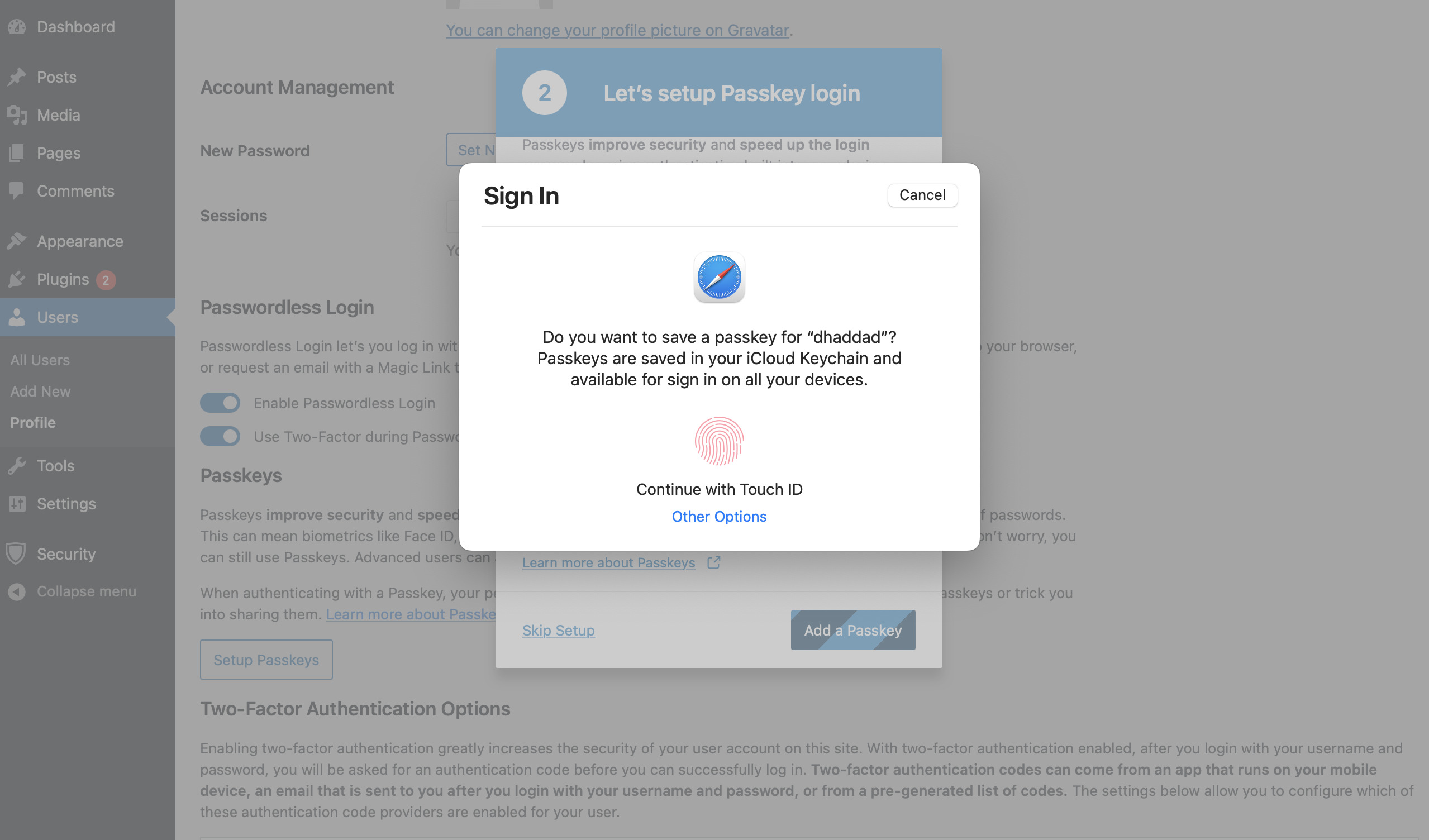
For Android or iPhone, similar instructions will show up based on the authentication feature you have on your phone.
You may skip the setup and use the password as long as you want. If you want to set up a passkey, later on, you can go to the user profile page and click on ” Setup Passkeys.“
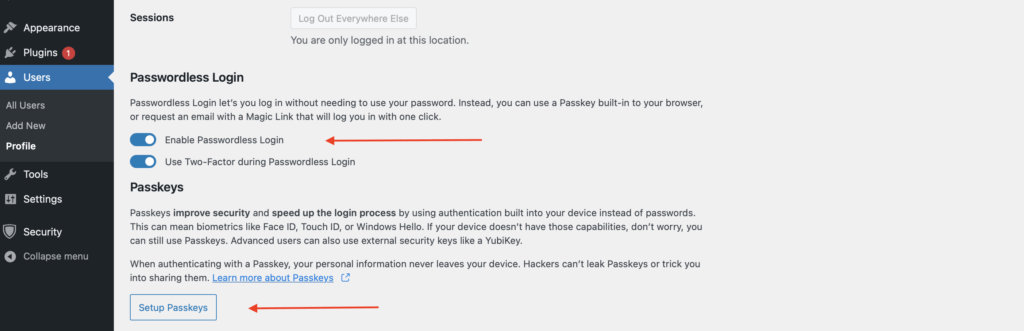
How To Login From Devices That Are Not Configured?
As you already understand, the Passkeys are device-specific and not stored on the server. You are using your device authentication to log in to WordPress.
But how about logging into WordPress from a different device that is not configured?
In that case, you can use a QR code-based sign-in.
When you try to log in using your user ID and Password, the system will show a prompt with the various options to sign in.
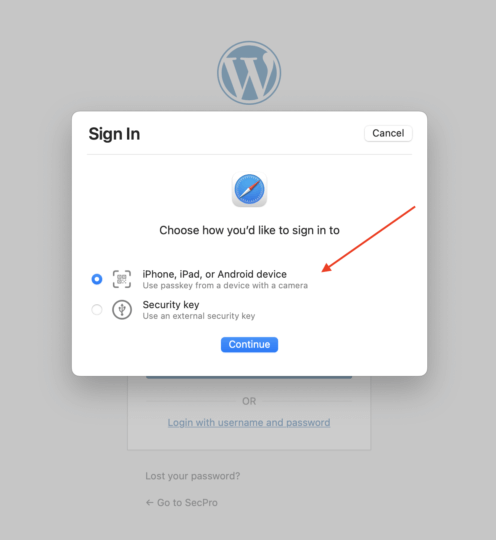
You can select the desired option and scan the QR code to enter the WordPress admin area. Later on, if you try to log in again from the same device, you can use the same authentication method already configured.
Conclusion: WordPress Biometric Login
Biometric login is the future. Because it is one of the most secure authentication methods. Passwords are easy to hack and steal, but it is next to impossible to steal your biometrics.
Passkeys are not stored on the server and are device-specific. That makes the hacker’s job much harder to hack.
iTheme Security Pro is one of the best plugins that offer this WordPress Biometric Login using passkeys. So I would highly recommend you upgrade to the pro version so that you don’t miss this important security feature.
FAQ | WordPress Biometric Login
What Is WordPress Biometric Login?
WordPress Biometric Login is the most secure method of logging into your WordPress dashboard without using any password.
You can use your device-specific authentication method to log in. It can be your Face ID, Touch ID, PIN, or anything your device supports.
What Is The Difference Between WordPress Biometric Login And WordPress Passwordless Login?
WordPress Passwordless login consists of two different methods. One is Magic Link, and the other is Biometric Login.
So basically, WordPress Biometric login is a subset of Passwordless login.
Is WordPress Biometric Login Safe?
Yes. It is the safest authentication method for logging in to WordPress. That is why banks even use biometric authentication.